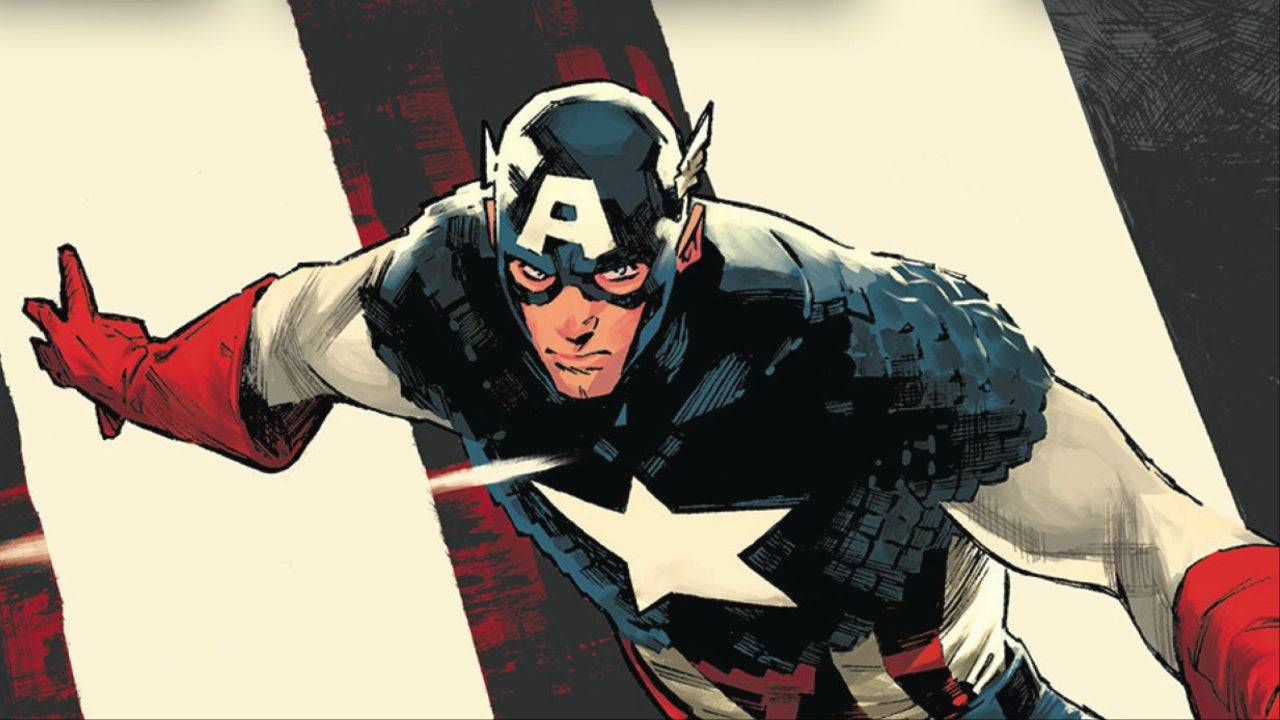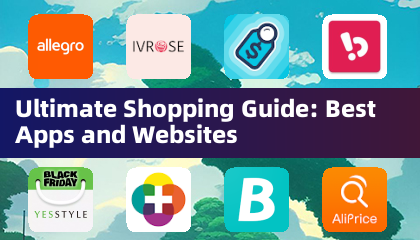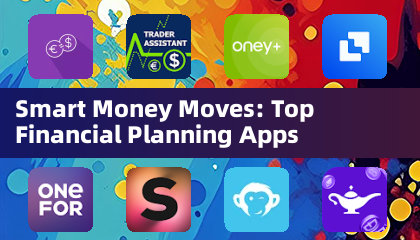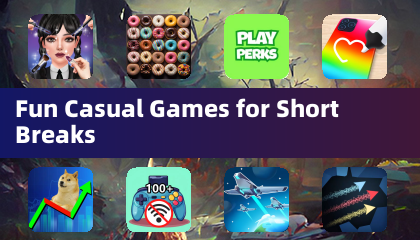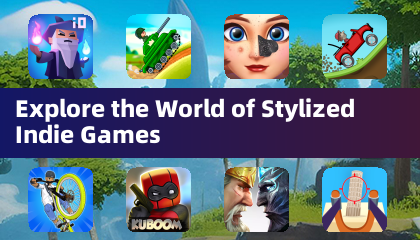This guide details setting up Sega CD emulation on your Steam Deck using EmuDeck. It's updated for optimal performance and addresses potential issues after Steam Deck updates.
Pre-Installation Steps: Developer Mode & Essentials
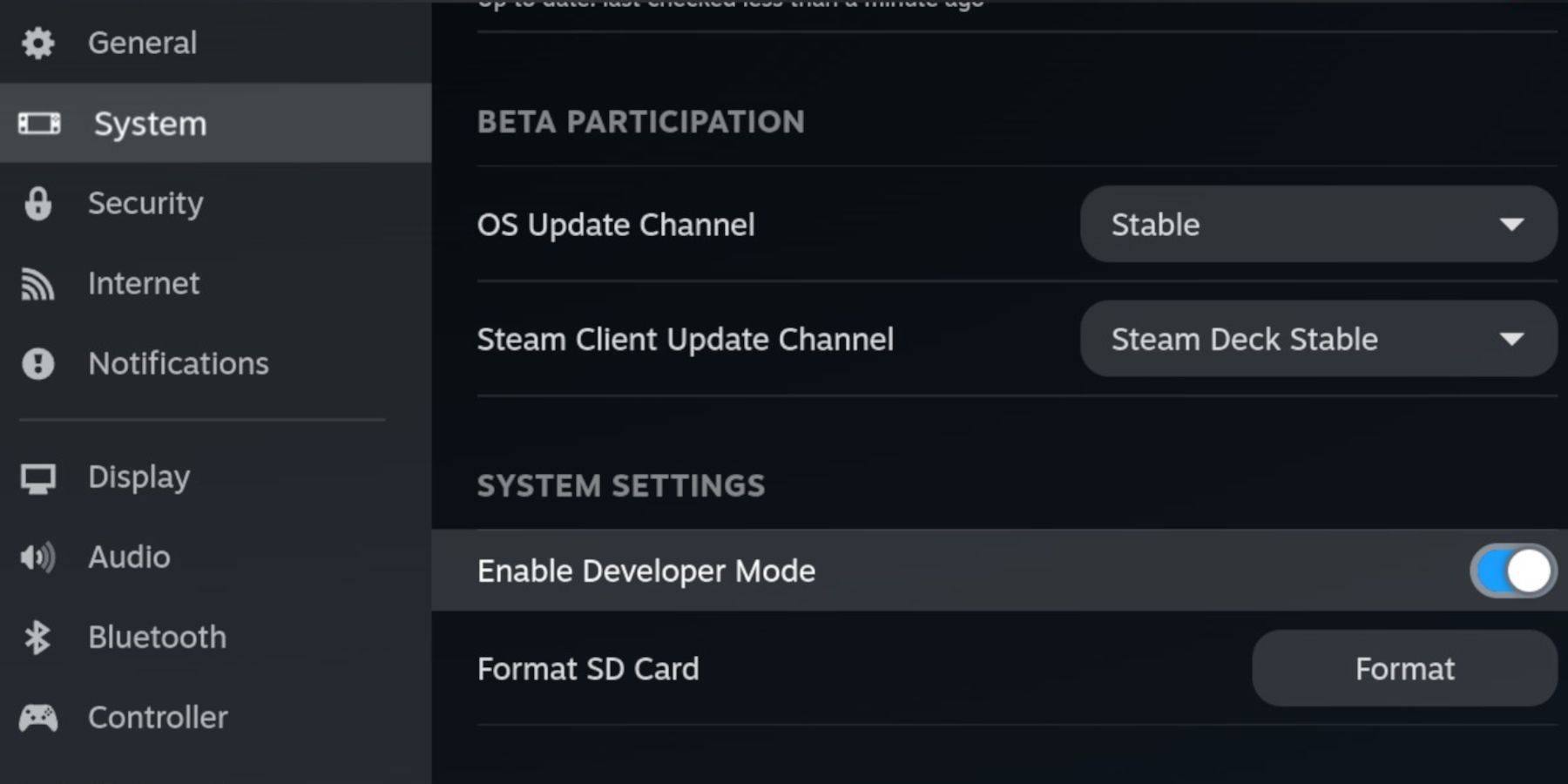 Enable Developer Mode and CEF Remote Debugging on your Steam Deck for compatibility with EmuDeck updates. This involves accessing the Steam menu, navigating to System > Developer, enabling both options, restarting in Desktop Mode.
Enable Developer Mode and CEF Remote Debugging on your Steam Deck for compatibility with EmuDeck updates. This involves accessing the Steam menu, navigating to System > Developer, enabling both options, restarting in Desktop Mode.
Essential Items:
- A fast A2 microSD card (for EmuDeck and games). Format this card on the Steam Deck after insertion (Steam Menu > Storage > Format SD Card).
- Legally obtained Sega CD ROMs and BIOS files.
- (Optional but recommended) Keyboard and mouse for easier file management.
Installing EmuDeck
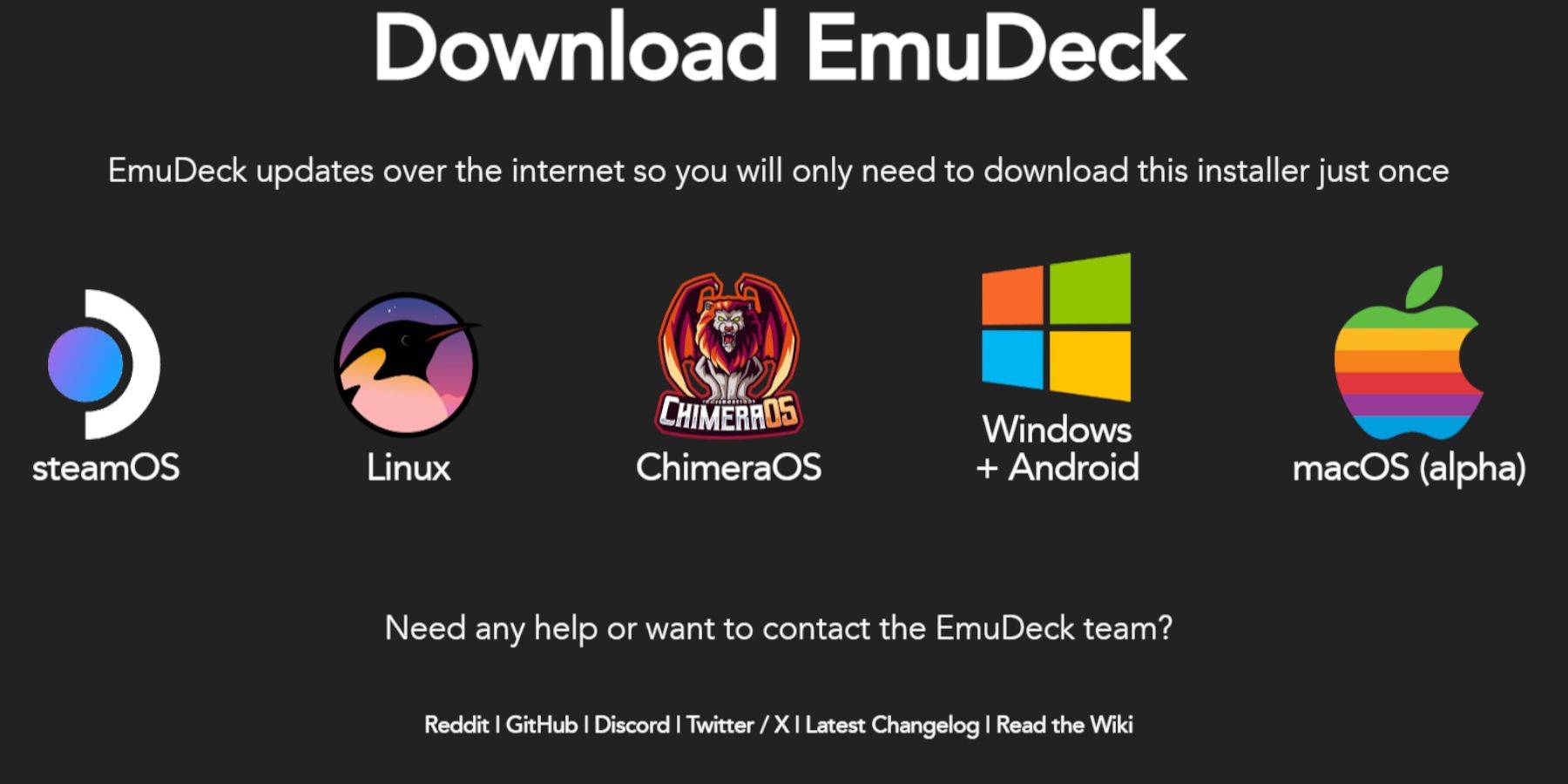 Switch to Desktop Mode. Download a browser (from the Discovery Store), then download EmuDeck, selecting the SteamOS version. During installation, choose "Custom," select your microSD card as the installation location, and choose RetroArch, MelonDS, Steam ROM Manager, and Emulation Station (or select all emulators). Complete the installation.
Switch to Desktop Mode. Download a browser (from the Discovery Store), then download EmuDeck, selecting the SteamOS version. During installation, choose "Custom," select your microSD card as the installation location, and choose RetroArch, MelonDS, Steam ROM Manager, and Emulation Station (or select all emulators). Complete the installation.
Transferring Sega CD Files
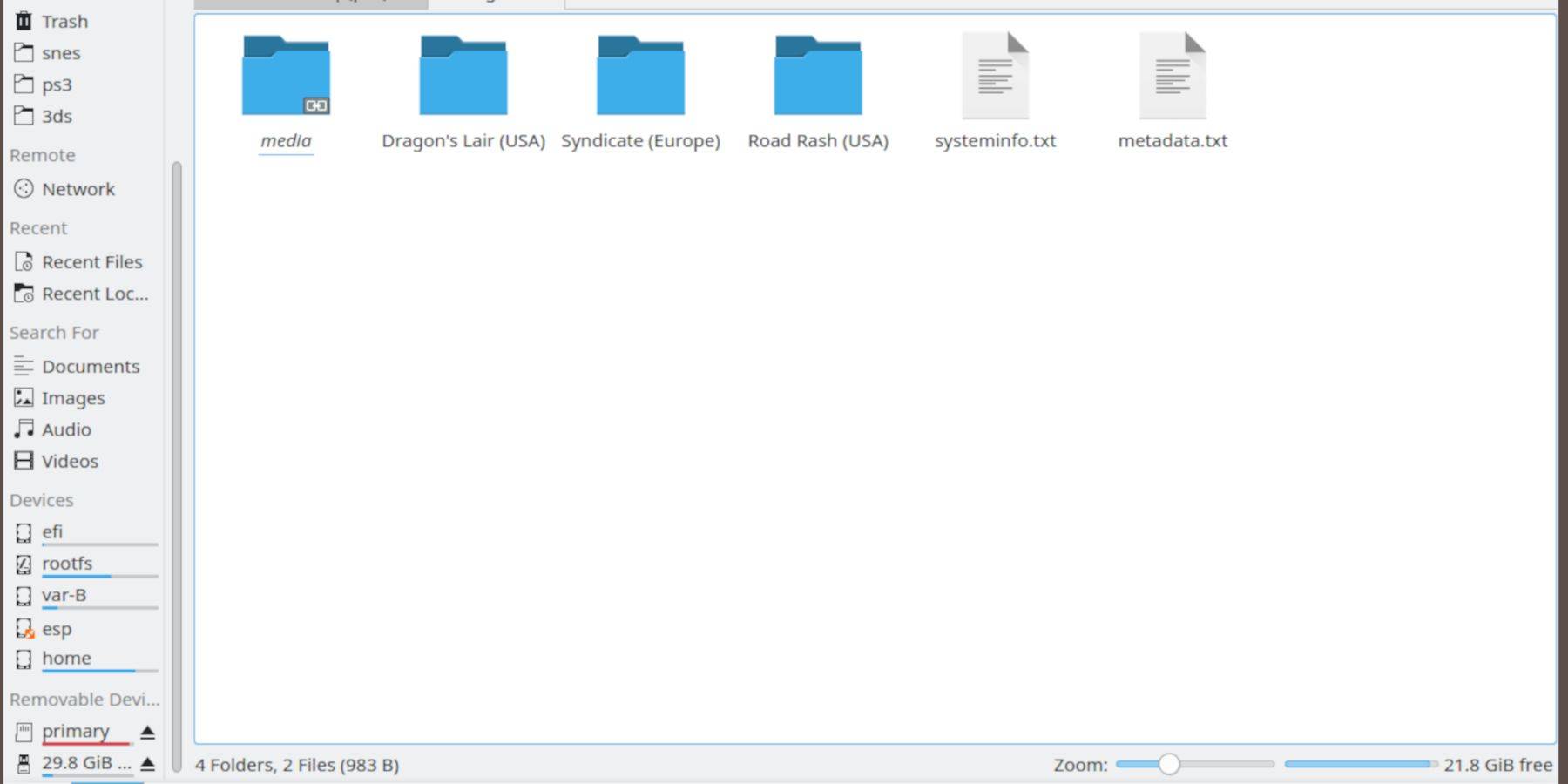 Using the Dolphin file browser (in Desktop Mode), navigate to your microSD card (
Using the Dolphin file browser (in Desktop Mode), navigate to your microSD card (Primary > Emulation > BIOS) and transfer your BIOS files. Then, transfer your Sega CD ROMs to (Primary > Emulation > ROMS > segaCD or megaCD).
Adding ROMs with Steam ROM Manager
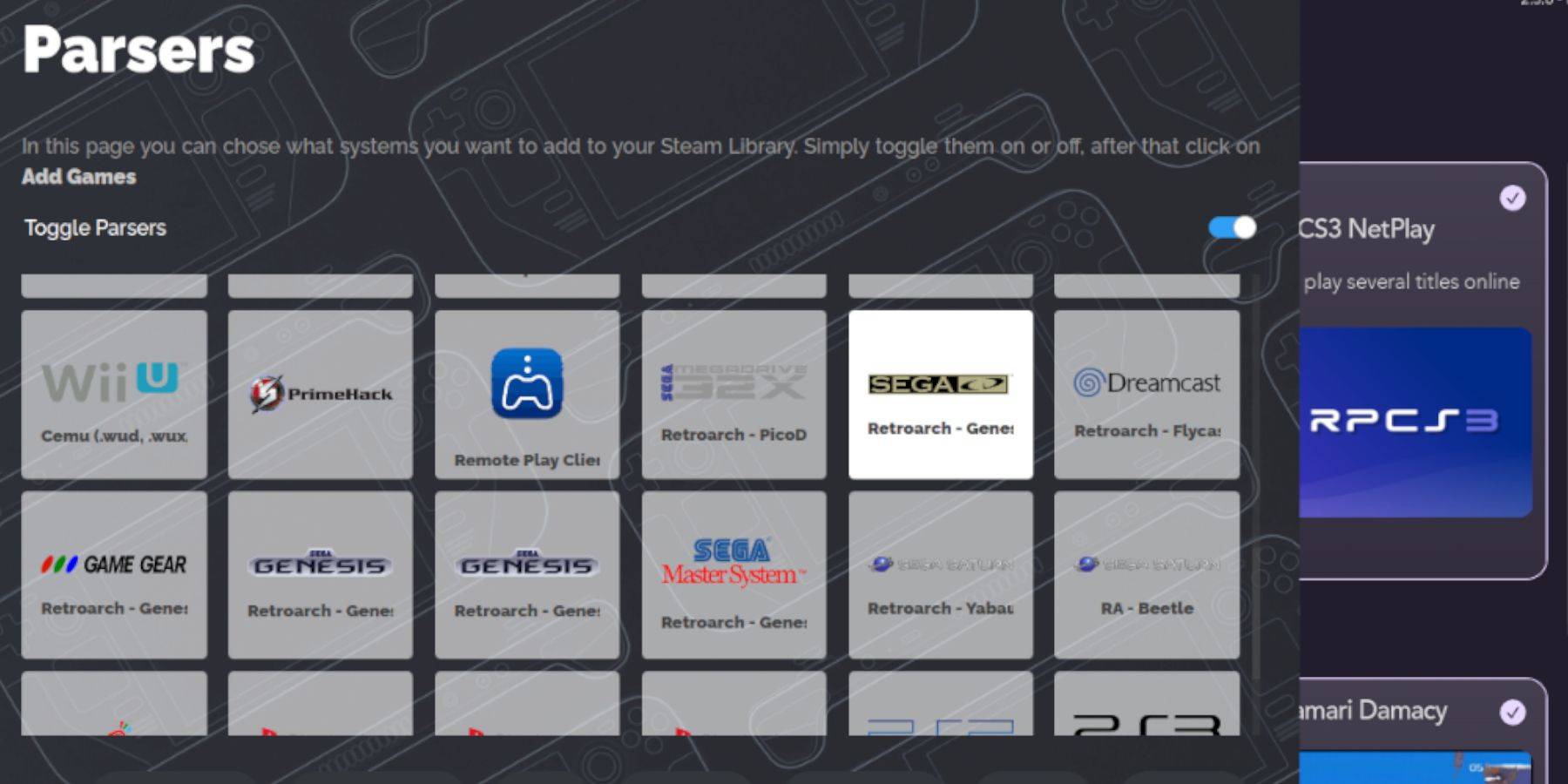 Open EmuDeck, launch Steam ROM Manager. Follow the on-screen prompts to add your Sega CD ROMs. The manager will automatically fetch metadata and box art.
Open EmuDeck, launch Steam ROM Manager. Follow the on-screen prompts to add your Sega CD ROMs. The manager will automatically fetch metadata and box art.
Fixing Missing Covers
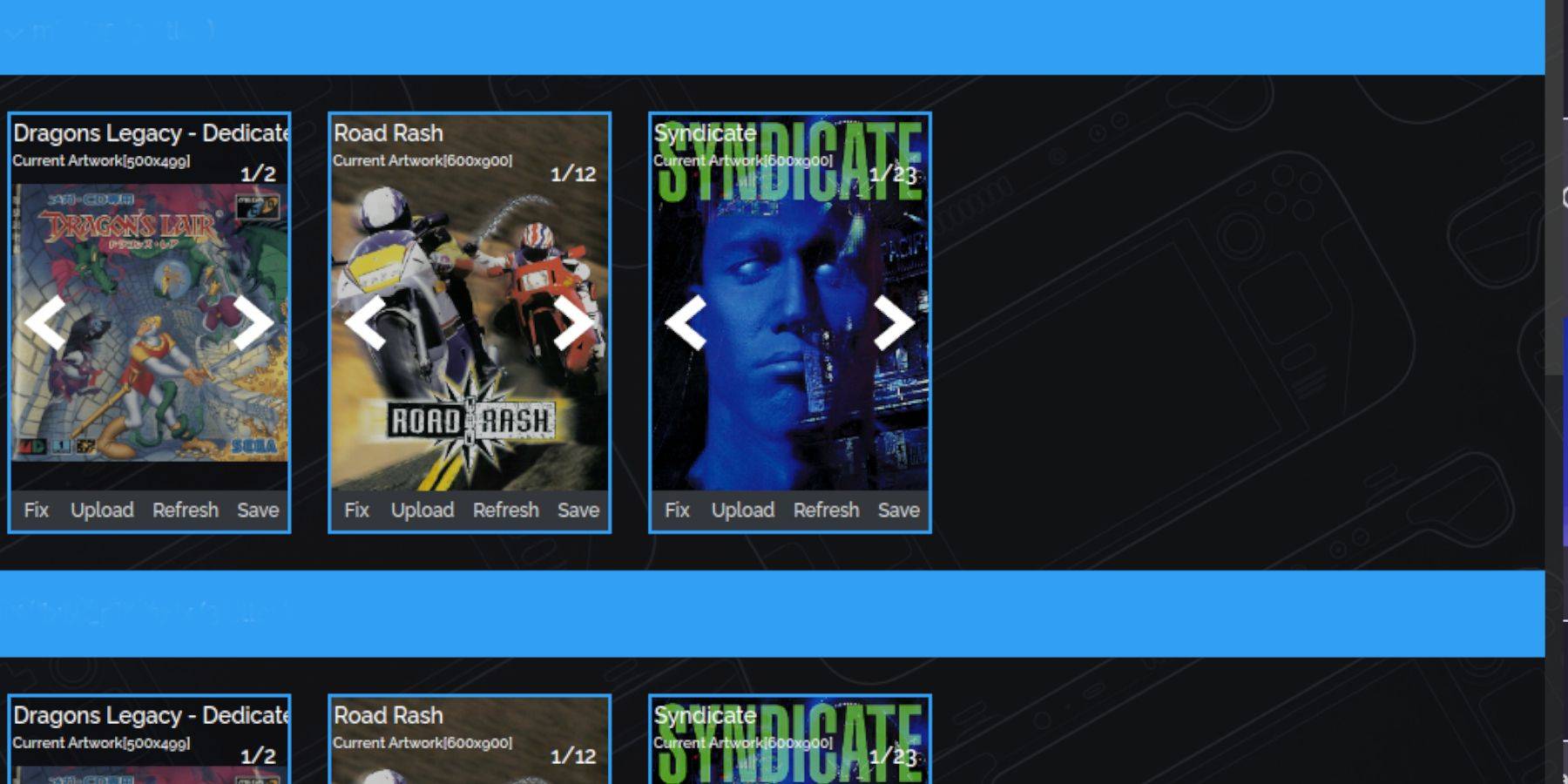 If covers are missing, use the Steam ROM Manager's "Fix" function to search for and add them. Manually upload missing artwork if necessary using the "Upload" option.
If covers are missing, use the Steam ROM Manager's "Fix" function to search for and add them. Manually upload missing artwork if necessary using the "Upload" option.
Playing Your Sega CD Games
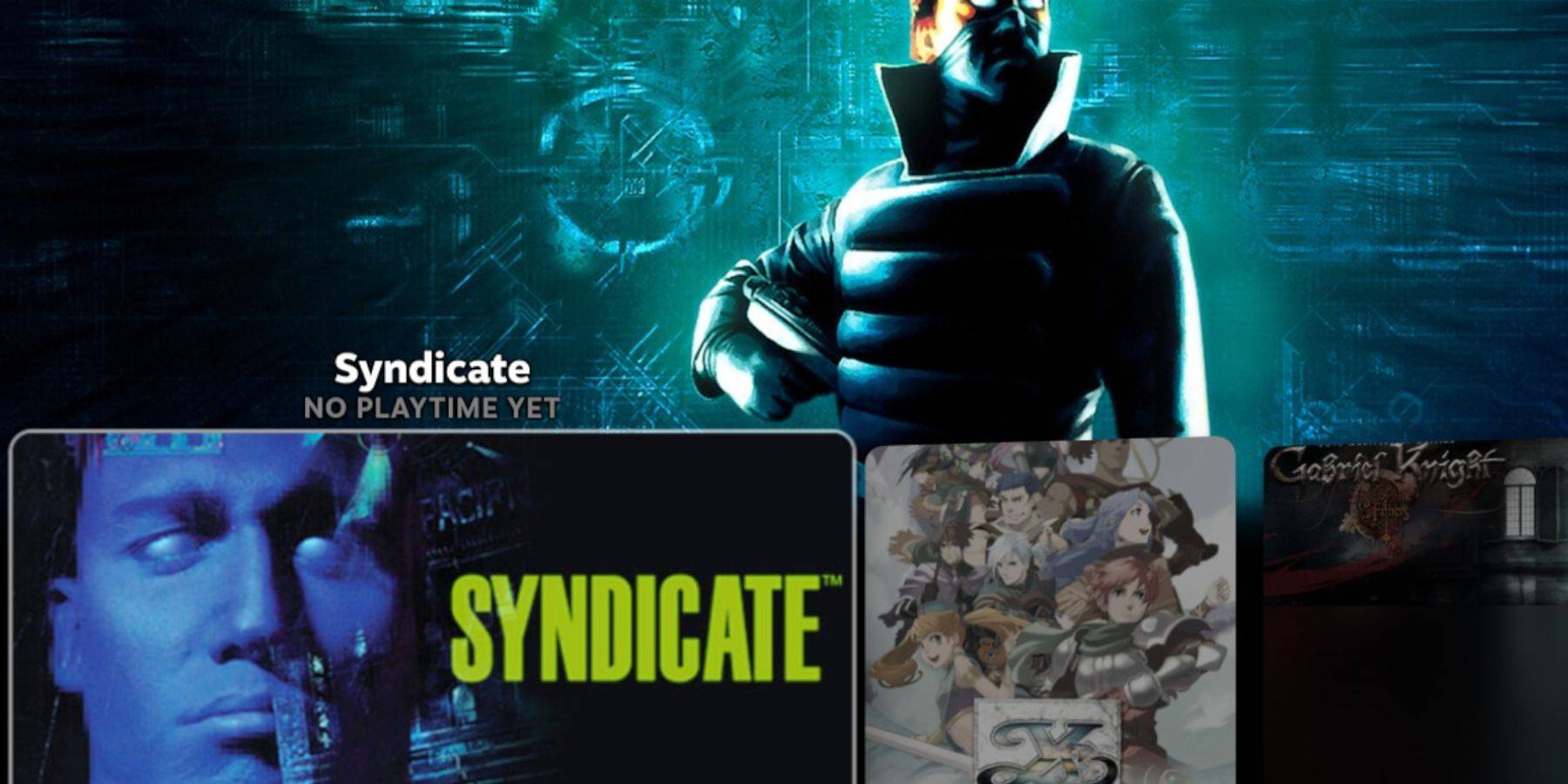 Access your games via Steam's Library > Collections > Sega CD. Alternatively, use Emulation Station (Library > Non-Steam) for a more organized library experience, especially for multi-disc games. Use Emulation Station's scraper to improve metadata and artwork.
Access your games via Steam's Library > Collections > Sega CD. Alternatively, use Emulation Station (Library > Non-Steam) for a more organized library experience, especially for multi-disc games. Use Emulation Station's scraper to improve metadata and artwork.
Installing Decky Loader and Power Tools
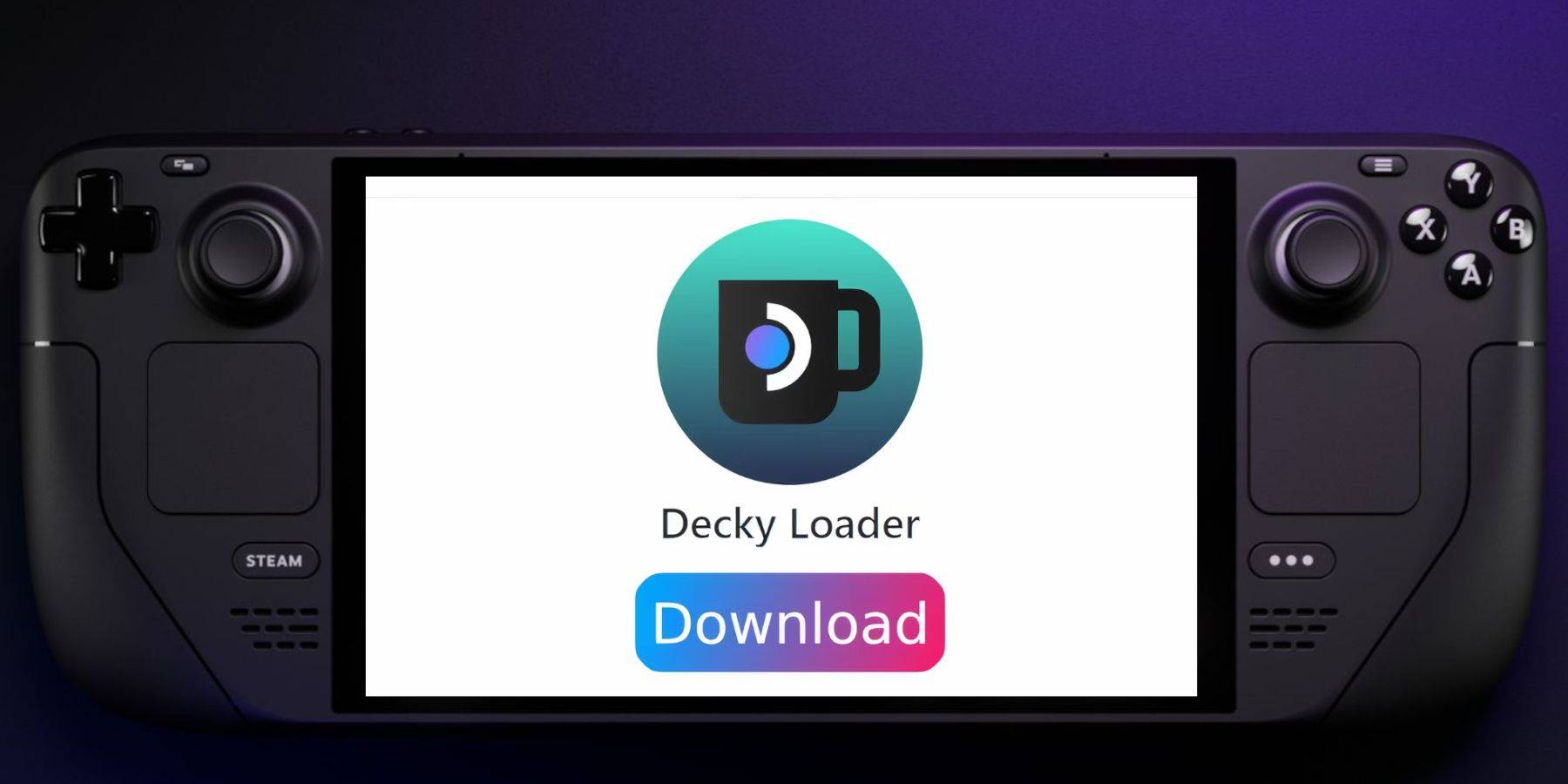 For enhanced performance, install Decky Loader (download from the GitHub page, run the installer, and restart). Then, use Decky Loader to install Power Tools. Optimize Power Tools settings (disable SMTs, set threads to 4, adjust GPU clock in Performance menu) for optimal emulation.
For enhanced performance, install Decky Loader (download from the GitHub page, run the installer, and restart). Then, use Decky Loader to install Power Tools. Optimize Power Tools settings (disable SMTs, set threads to 4, adjust GPU clock in Performance menu) for optimal emulation.
Restoring Decky Loader After a Steam Deck Update
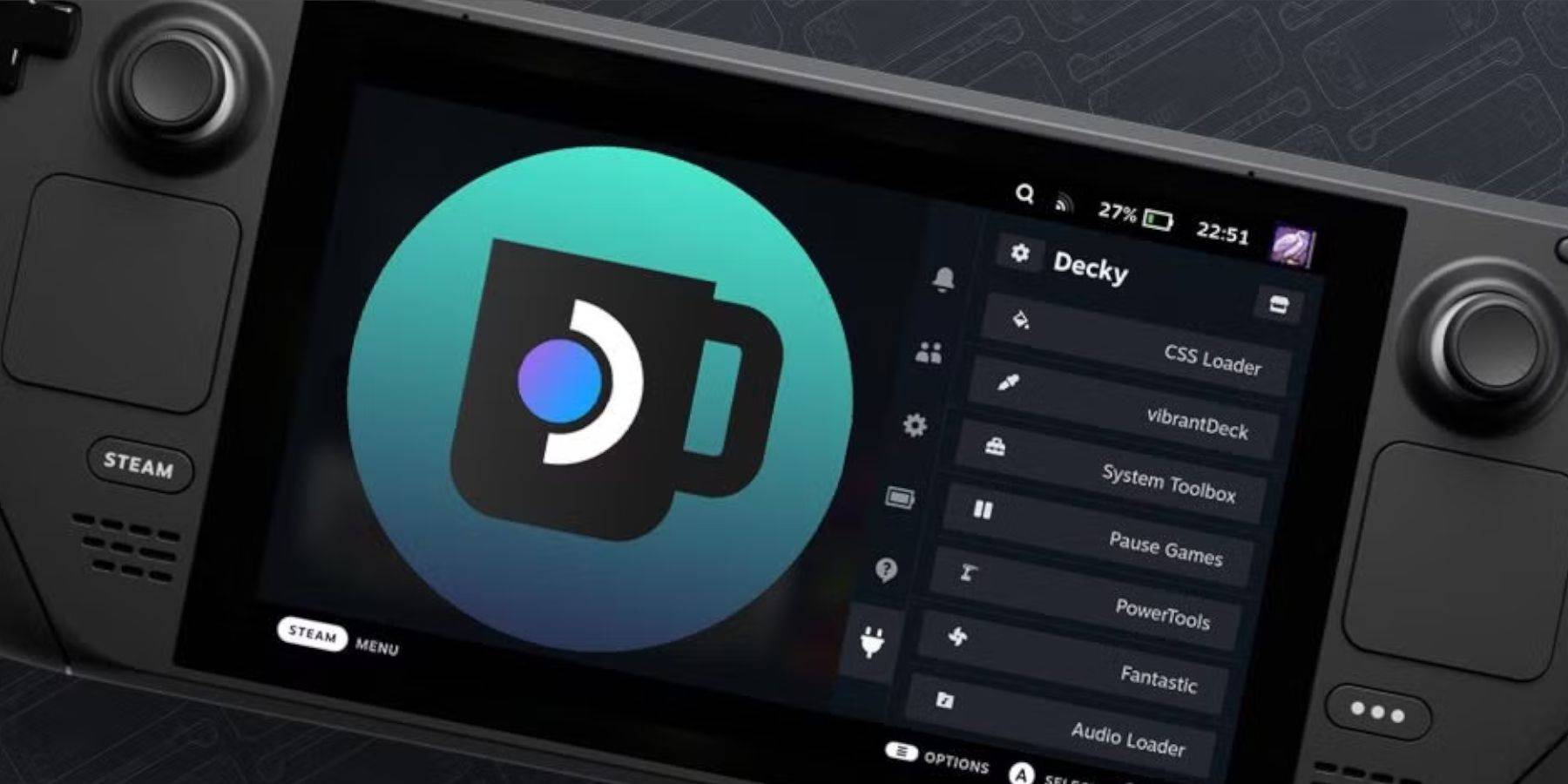 If a Steam Deck update removes Decky Loader, switch to Desktop Mode, redownload from GitHub, and run the installer using
If a Steam Deck update removes Decky Loader, switch to Desktop Mode, redownload from GitHub, and run the installer using sudo. This will restore your Decky Loader and its settings.
This comprehensive guide ensures a smooth Sega CD emulation experience on your Steam Deck. Remember to always use legally obtained ROMs.

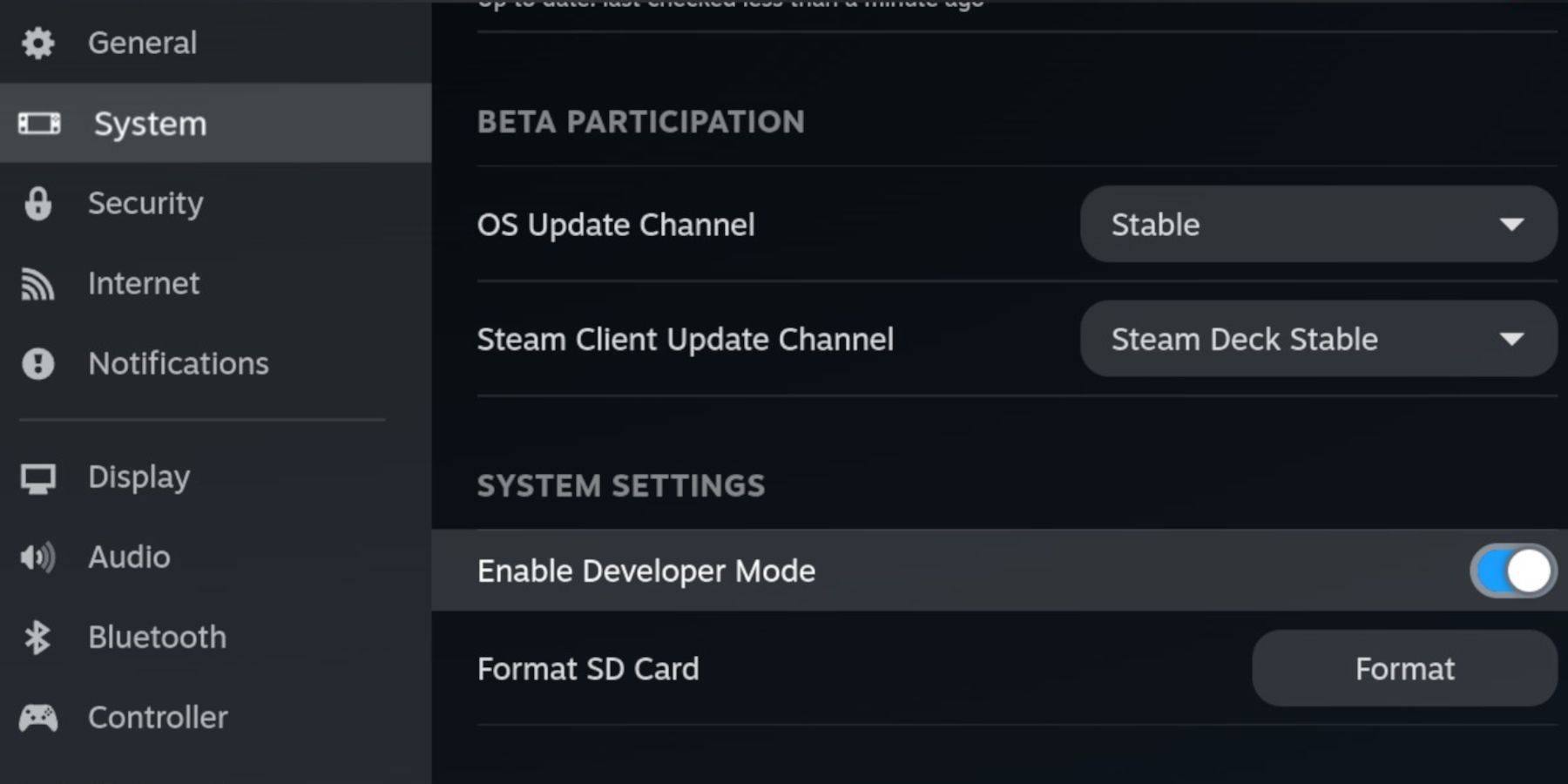 Enable Developer Mode and CEF Remote Debugging on your Steam Deck for compatibility with EmuDeck updates. This involves accessing the Steam menu, navigating to System > Developer, enabling both options, restarting in Desktop Mode.
Enable Developer Mode and CEF Remote Debugging on your Steam Deck for compatibility with EmuDeck updates. This involves accessing the Steam menu, navigating to System > Developer, enabling both options, restarting in Desktop Mode.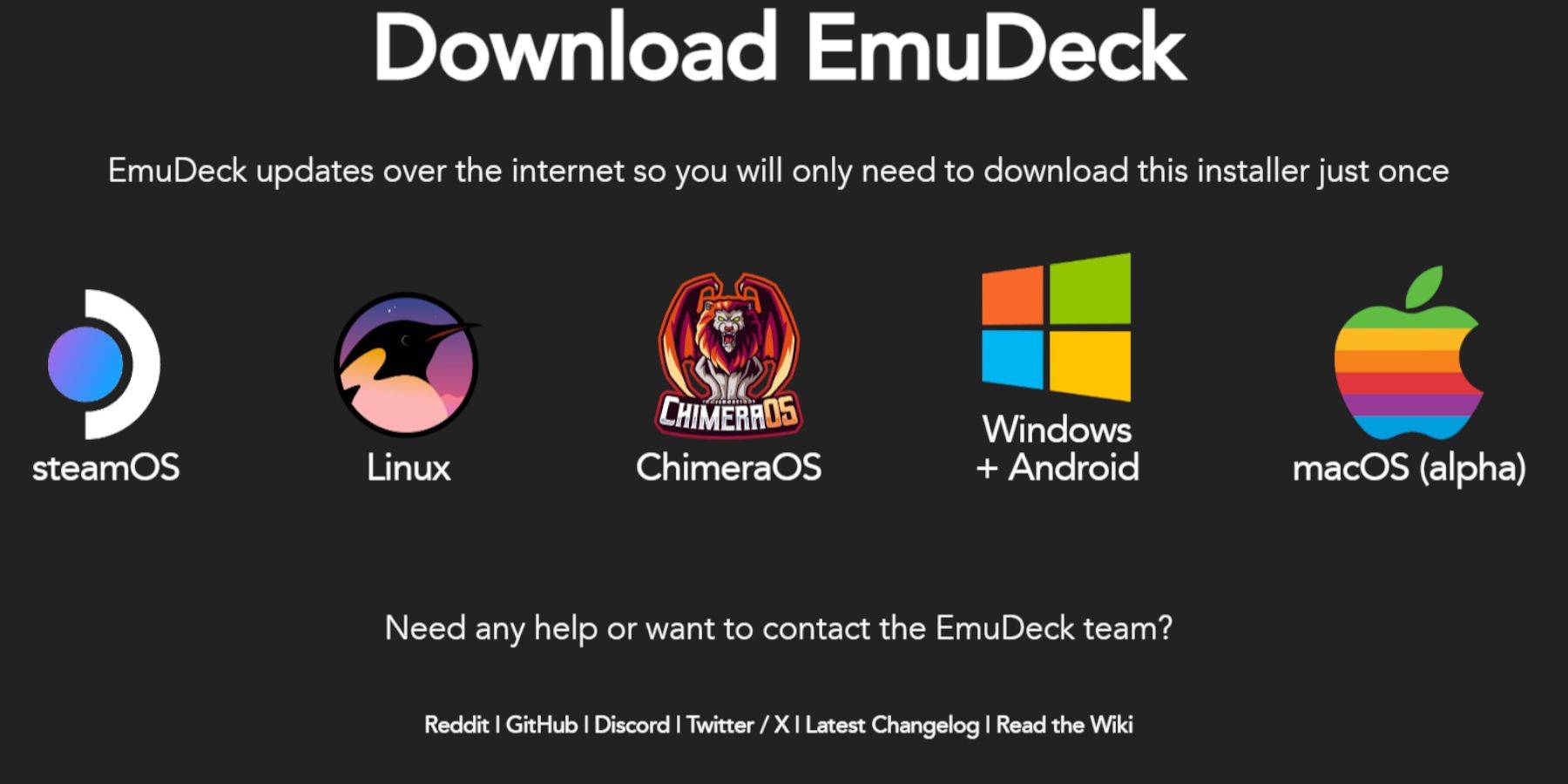 Switch to Desktop Mode. Download a browser (from the Discovery Store), then download EmuDeck, selecting the SteamOS version. During installation, choose "Custom," select your microSD card as the installation location, and choose RetroArch, MelonDS, Steam ROM Manager, and Emulation Station (or select all emulators). Complete the installation.
Switch to Desktop Mode. Download a browser (from the Discovery Store), then download EmuDeck, selecting the SteamOS version. During installation, choose "Custom," select your microSD card as the installation location, and choose RetroArch, MelonDS, Steam ROM Manager, and Emulation Station (or select all emulators). Complete the installation.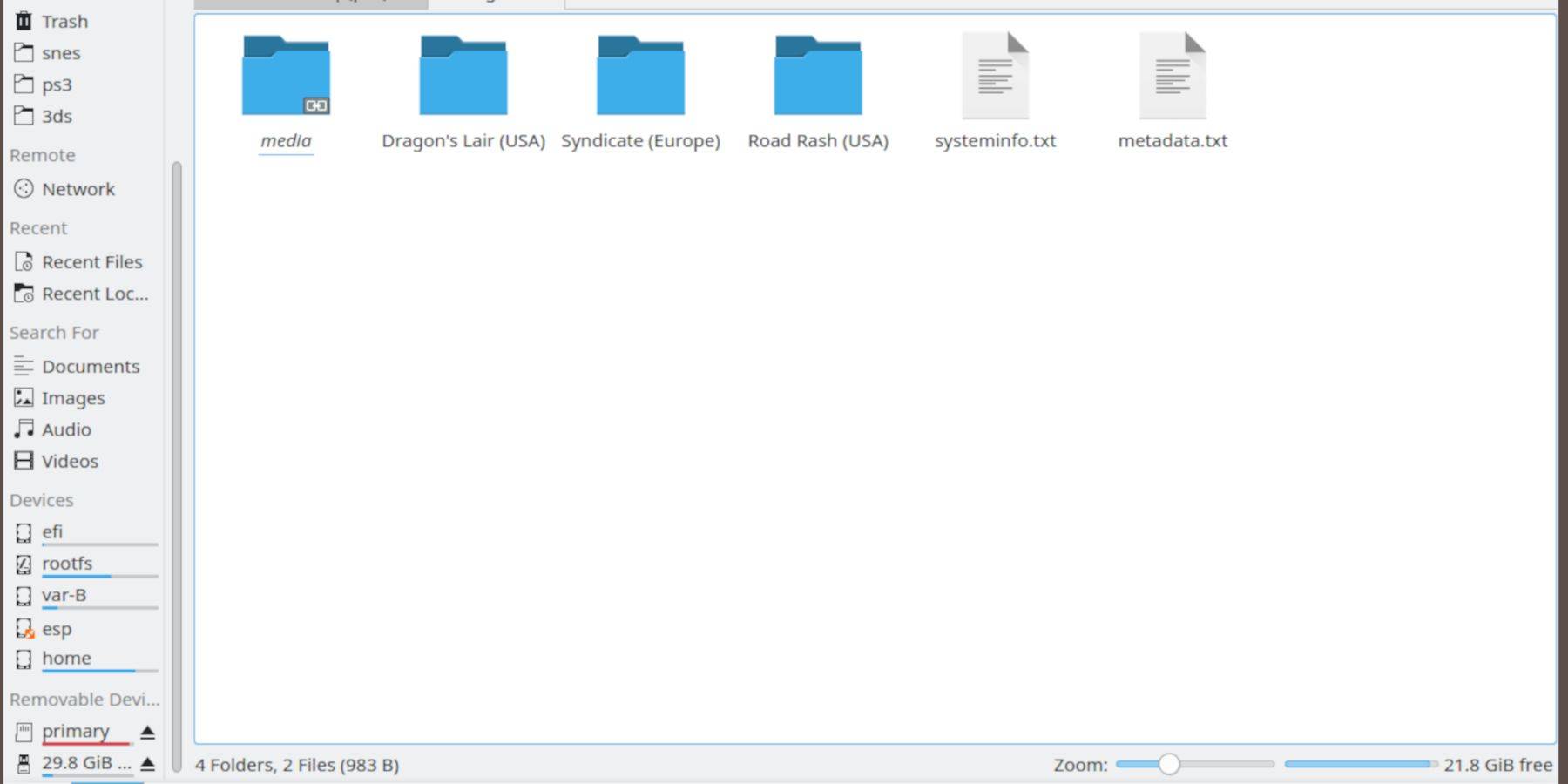 Using the Dolphin file browser (in Desktop Mode), navigate to your microSD card (
Using the Dolphin file browser (in Desktop Mode), navigate to your microSD card (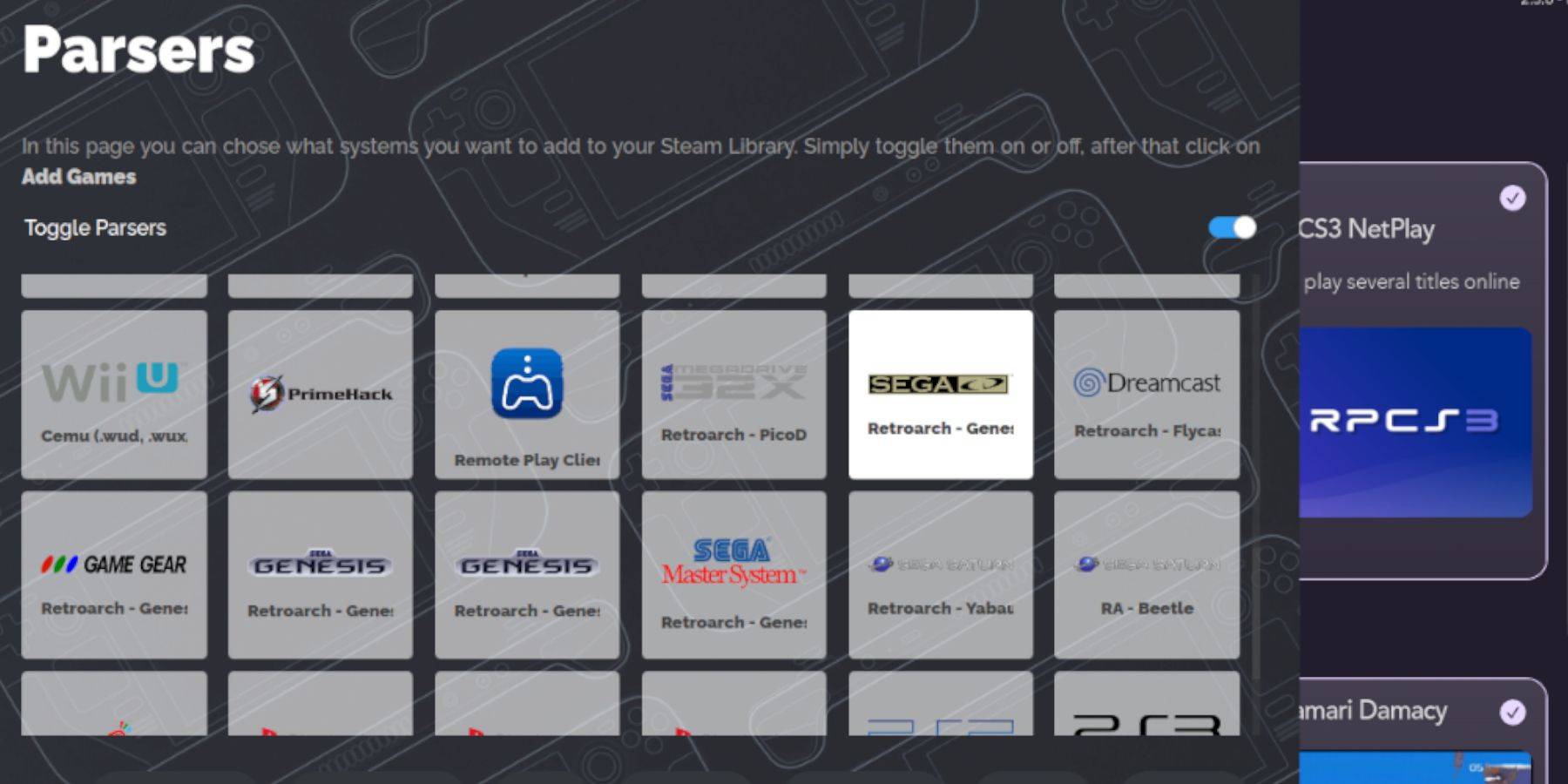 Open EmuDeck, launch Steam ROM Manager. Follow the on-screen prompts to add your Sega CD ROMs. The manager will automatically fetch metadata and box art.
Open EmuDeck, launch Steam ROM Manager. Follow the on-screen prompts to add your Sega CD ROMs. The manager will automatically fetch metadata and box art.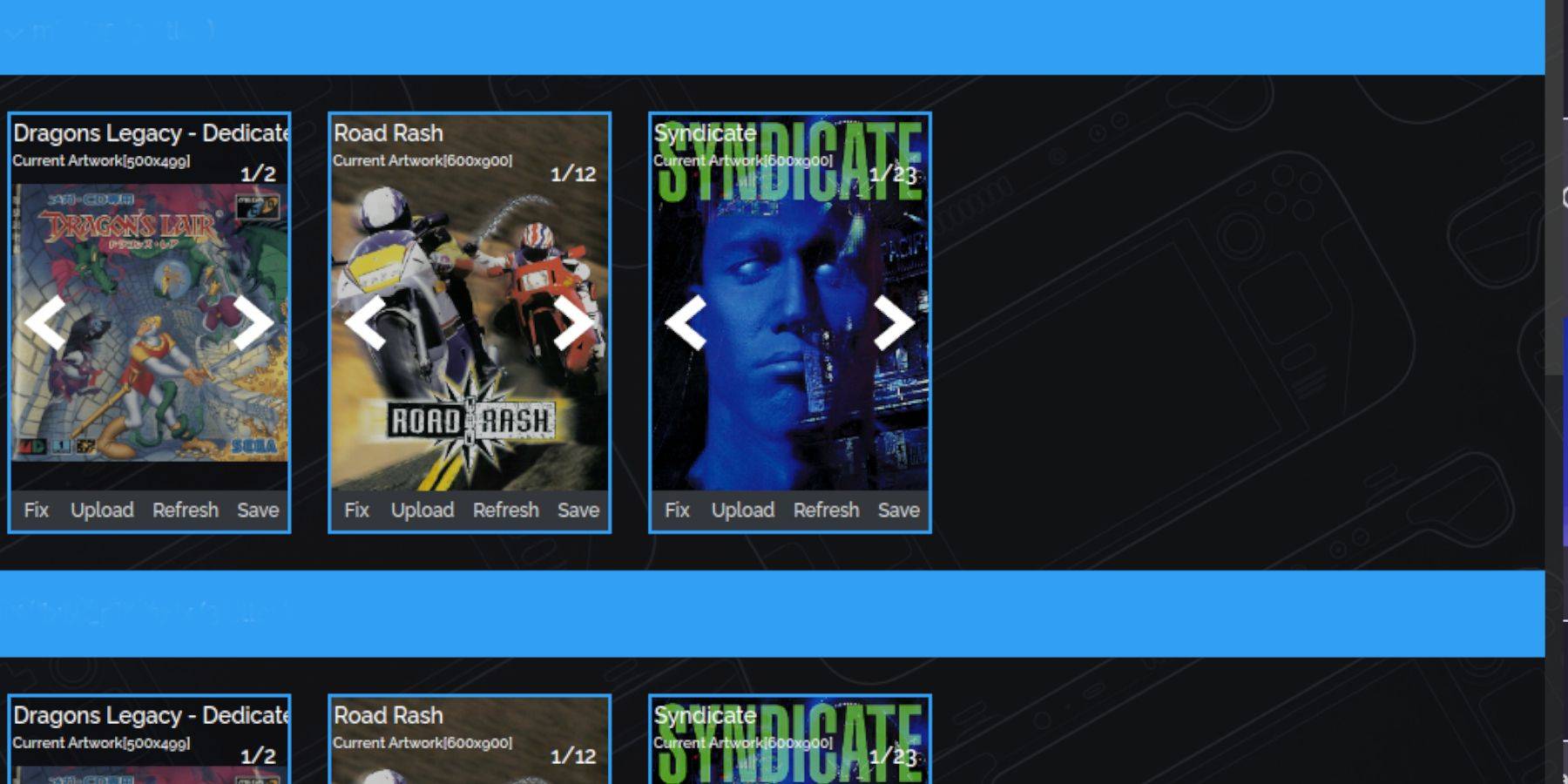 If covers are missing, use the Steam ROM Manager's "Fix" function to search for and add them. Manually upload missing artwork if necessary using the "Upload" option.
If covers are missing, use the Steam ROM Manager's "Fix" function to search for and add them. Manually upload missing artwork if necessary using the "Upload" option.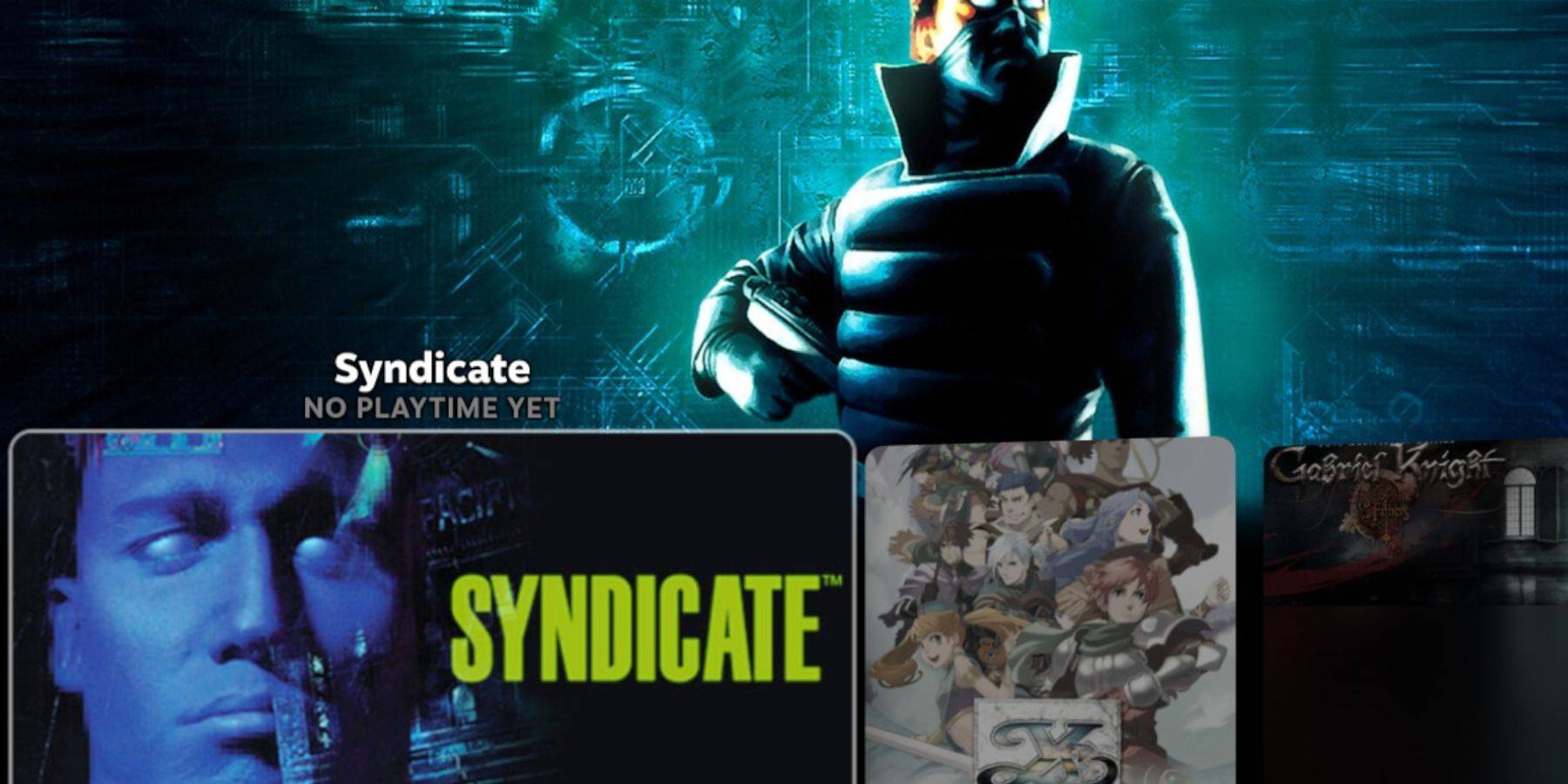 Access your games via Steam's Library > Collections > Sega CD. Alternatively, use Emulation Station (Library > Non-Steam) for a more organized library experience, especially for multi-disc games. Use Emulation Station's scraper to improve metadata and artwork.
Access your games via Steam's Library > Collections > Sega CD. Alternatively, use Emulation Station (Library > Non-Steam) for a more organized library experience, especially for multi-disc games. Use Emulation Station's scraper to improve metadata and artwork.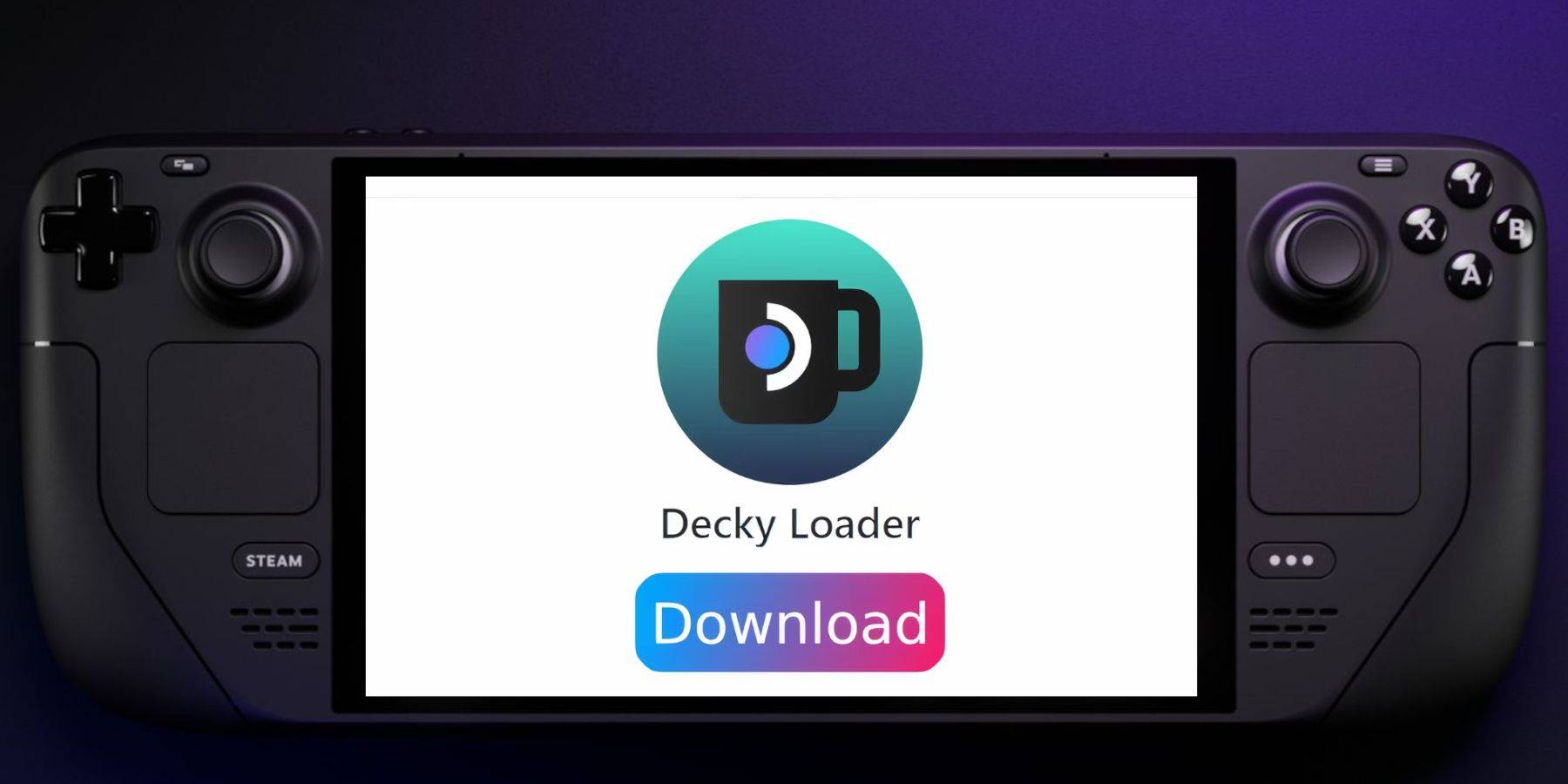 For enhanced performance, install Decky Loader (download from the GitHub page, run the installer, and restart). Then, use Decky Loader to install Power Tools. Optimize Power Tools settings (disable SMTs, set threads to 4, adjust GPU clock in Performance menu) for optimal emulation.
For enhanced performance, install Decky Loader (download from the GitHub page, run the installer, and restart). Then, use Decky Loader to install Power Tools. Optimize Power Tools settings (disable SMTs, set threads to 4, adjust GPU clock in Performance menu) for optimal emulation.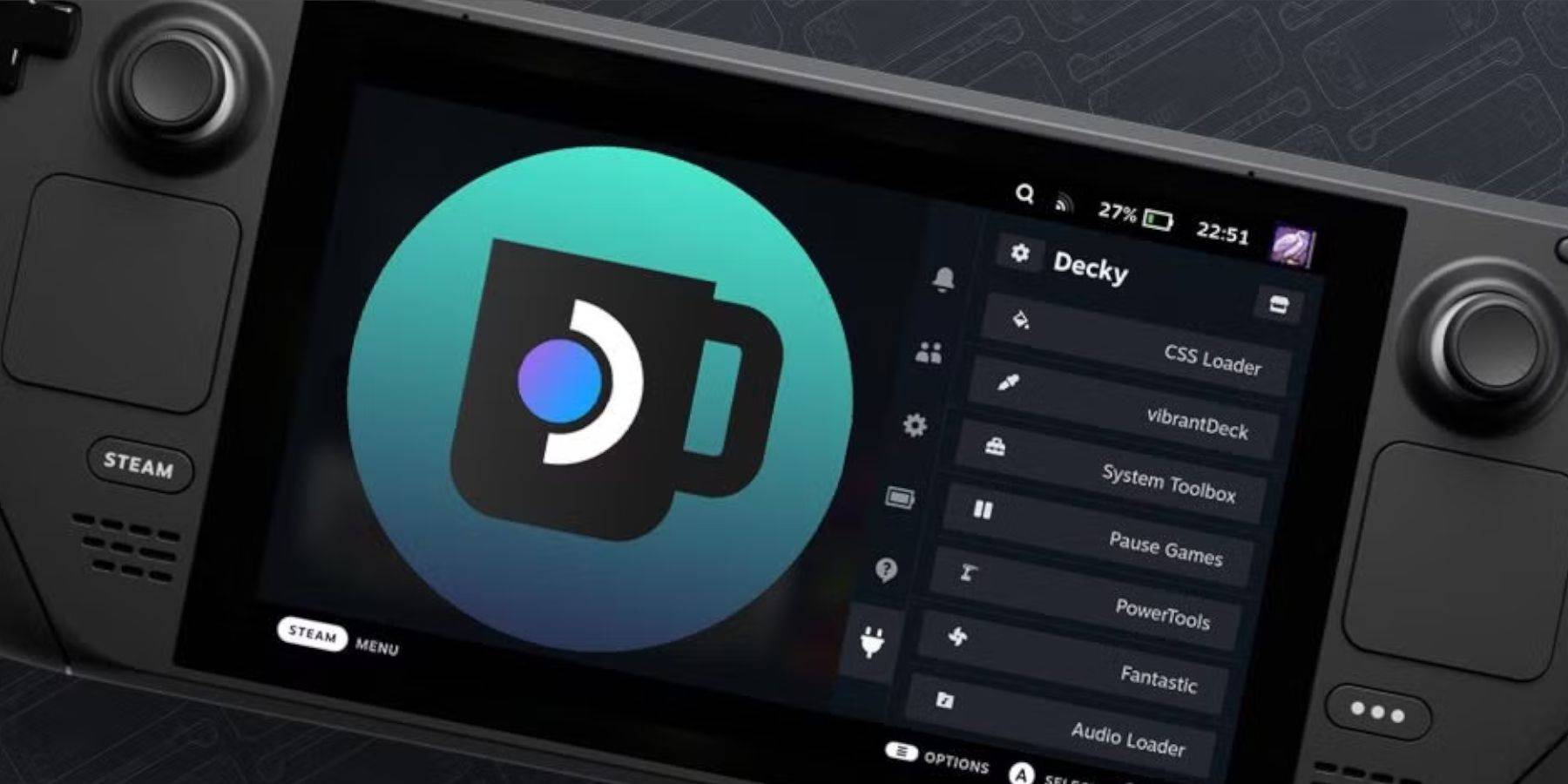 If a Steam Deck update removes Decky Loader, switch to Desktop Mode, redownload from GitHub, and run the installer using
If a Steam Deck update removes Decky Loader, switch to Desktop Mode, redownload from GitHub, and run the installer using  LATEST ARTICLES
LATEST ARTICLES