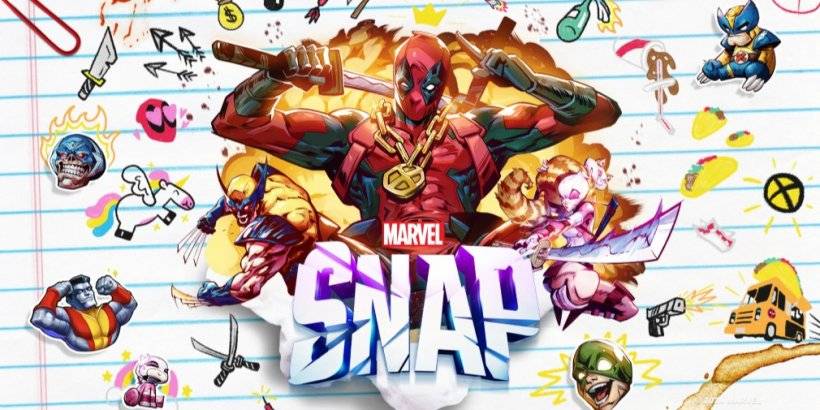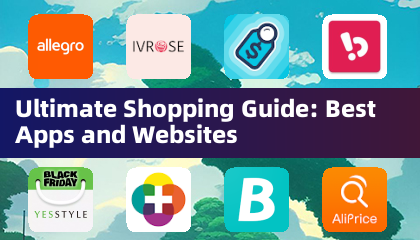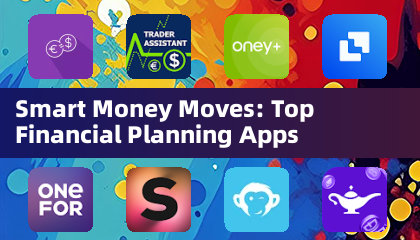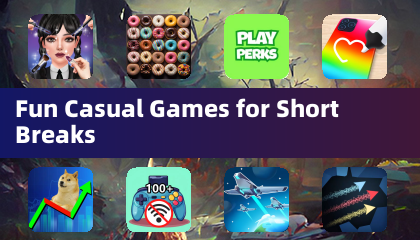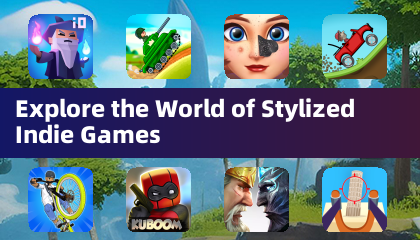Grand Theft Auto 5 & Online: A Comprehensive Guide to Saving Your Progress
Grand Theft Auto 5 (GTA 5) and GTA Online utilize autosave functionality, automatically recording your progress. However, knowing the exact autosave timing can be tricky. To prevent data loss, manual saves and forced autosaves are recommended. This guide details how to save in both GTA 5 Story Mode and GTA Online.
A rotating orange circle in the bottom-right corner indicates an active autosave. While easily missed, its presence confirms progress preservation.
GTA 5 Story Mode Saving
Utilizing Safehouses
Manual saves in GTA 5's Story Mode are achieved by sleeping in a Safehouse bed. Safehouses (marked with a white house icon on the map) are the protagonists' residences. Approach the bed and use the following inputs to sleep and access the Save Game menu:
- Keyboard: E
- Controller: Right on D-Pad
Employing the Cell Phone
For a quicker save, bypass the Safehouse and use the in-game cell phone:

- Access the cell phone (Keyboard: Up arrow; Controller: Up on D-pad).
- Select the cloud icon to open the Save Game menu.
- Confirm the save.
GTA Online Saving
Unlike GTA 5's Story Mode, GTA Online lacks a dedicated manual save menu. However, these methods force autosaves:
Modifying Appearance
Changing your outfit or even a single accessory triggers an autosave. Look for the spinning orange circle in the bottom-right corner upon completion. Repeat if necessary.
- Open the Interaction Menu (Keyboard: M; Controller: Touchpad).
- Select Appearance.
- Select Accessories and swap an item, or change your Outfit.
- Exit the Interaction Menu.
Utilizing the Character Swap Menu
Navigating to the Swap Character menu (even without switching characters) also forces an autosave:
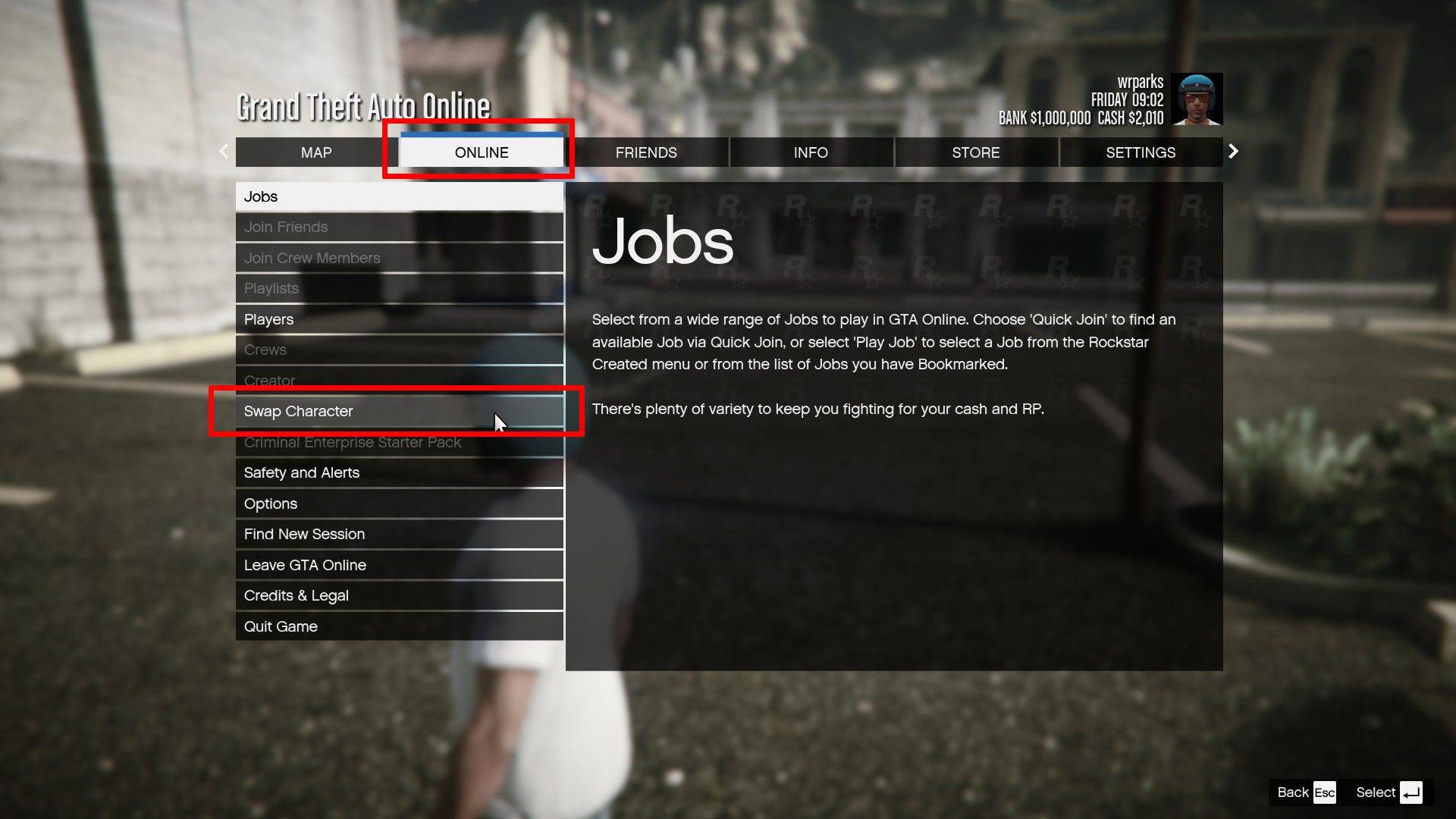
- Open the Pause Menu (Keyboard: Esc; Controller: Start).
- Go to the Online tab.
- Select Swap Character.
By employing these methods, you can ensure your progress is regularly saved in both GTA 5 Story Mode and GTA Online, minimizing the risk of losing gameplay.


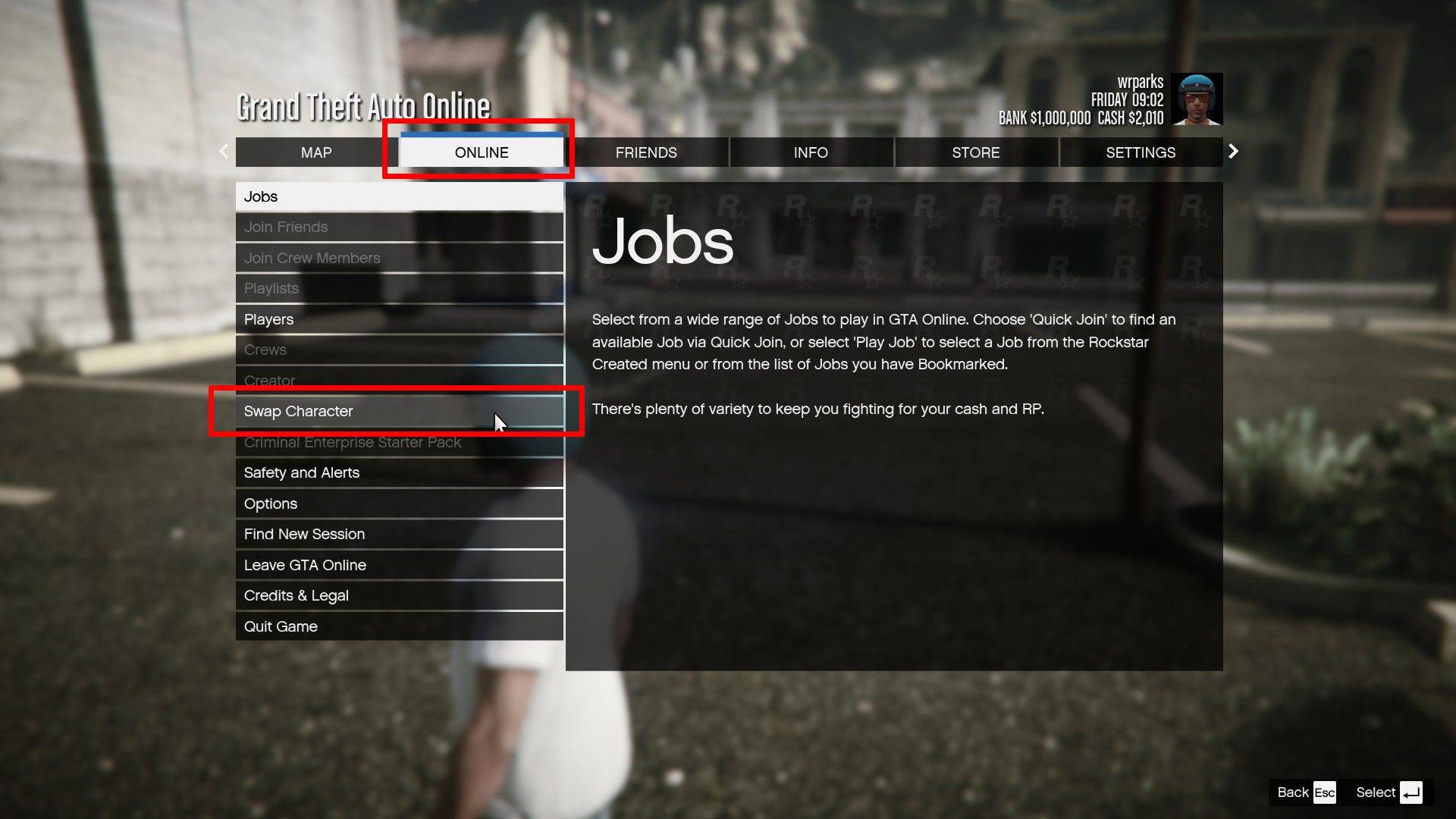
 LATEST ARTICLES
LATEST ARTICLES