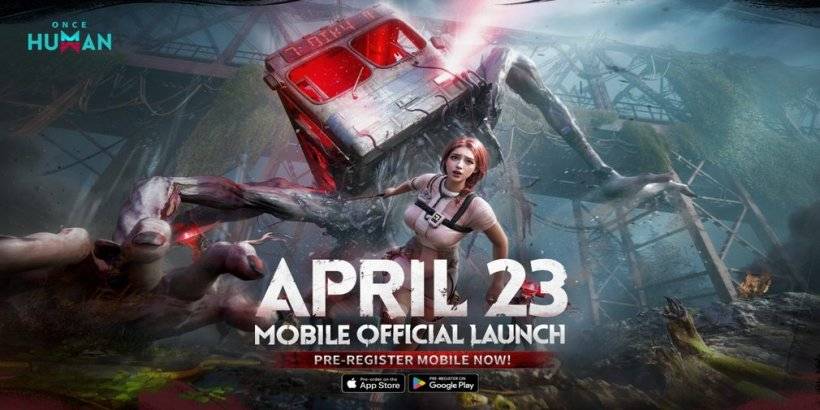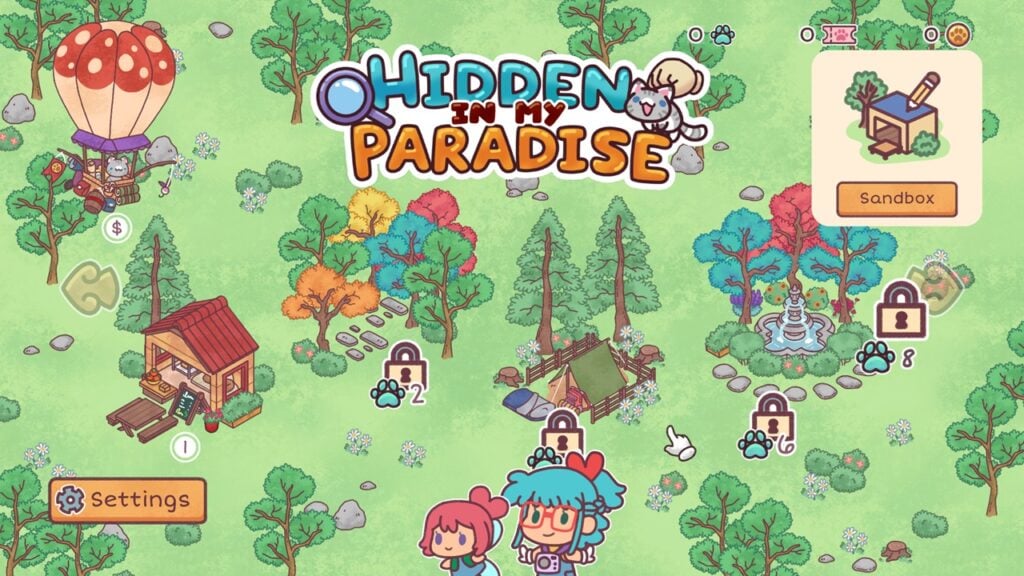The Sony DualSense is widely considered the best PS5 controller, thanks to its innovative features, comfortable grip, and ergonomic design. This makes it a fantastic choice for PlayStation 5 gaming. However, getting it to work seamlessly with a PC might seem daunting, especially considering the challenges faced with the DualShock 4. Fortunately, the DualSense boasts significantly improved PC compatibility, earning its place among the best PC controllers available. Let's explore how easy it is to connect.

Items Needed to Pair PS5 Controller with PC:
- Data-ready USB-C cable
- (Optional) Bluetooth adapter for PC
Connecting your DualSense to your PC requires either a data-capable USB-C cable (some cheaper cables only provide power) or a Bluetooth adapter if your PC lacks Bluetooth functionality. The USB-C cable can be either a C-to-C (for PCs with USB-C ports) or a USB-C-to-A (for standard USB ports). If your PC doesn't have built-in Bluetooth, you can easily add it using a readily available Bluetooth adapter—either a PCIe card for internal installation or a USB adapter for external connection.

Our Top Pick: Creative BT-W5 Bluetooth Transmitter
See it at Amazon
How to Pair the PS5 Controller to PC via USB:

- Plug the USB cable into an available port on your PC.
- Connect the other end of the cable to the USB-C port on your DualSense controller.
- Wait for your Windows PC to recognize the DualSense as a gamepad.
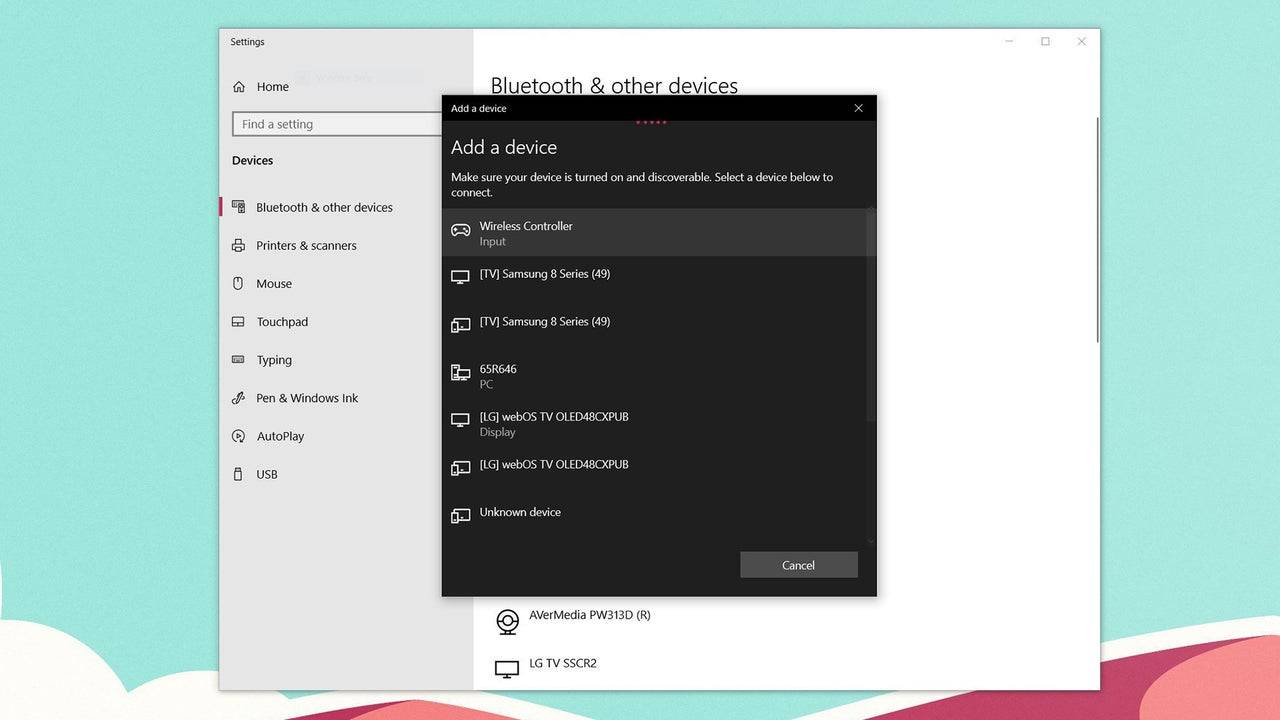
How to Pair the PS5 DualSense Controller to PC via Bluetooth:
- Access your PC's Bluetooth settings (Press the Windows key, type "Bluetooth," and select "Bluetooth & other devices").
- Select "Add Bluetooth or other device."
- Choose "Bluetooth" from the pop-up window.
- With the DualSense controller powered off, press and hold the PS button and Create button simultaneously until the light bar under the touchpad begins to blink.
- On your PC, select your DualSense controller from the list of available Bluetooth devices.




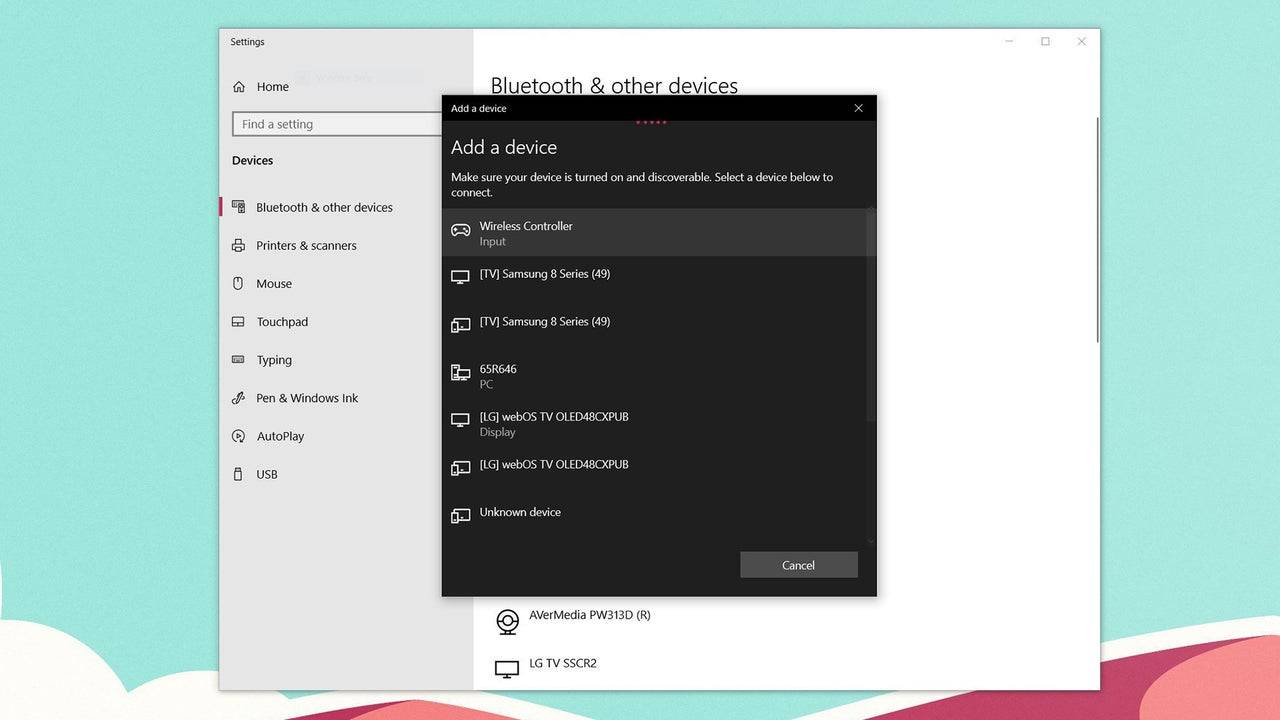
 LATEST ARTICLES
LATEST ARTICLES