Quick Links
Path of Exile 2 loot filters significantly enhance gameplay, especially during periods of high item drops. They declutter the screen while highlighting valuable items, streamlining the looting process. While using a controller or playing on console might seem to complicate this, PlayStation and Xbox players can utilize item filters with ease. This guide simplifies the process.
How to Link Path of Exile 2 and Console Accounts
To use loot filters on PoE 2 consoles, you must link your console account to your Path of Exile account via the Path of Exile 1 website. Here's how:
- Access the Path of Exile website and log in.
- Locate your account name (top-left).
- Select "Manage Account" (right-side, below your profile).
- Under "Secondary Login," click "Connect" for either PlayStation or Xbox.
After selecting "Connect," you'll be prompted to log in to your console account. Complete the steps, and your accounts will be linked.
Finding and Using Loot Filters
With linked accounts, return to your website profile and click the "Item Filters" button. Then, click "Item Filter Ladder." This opens a new tab with available filters.
Select "PoE 2" from the dropdown menu above the filter list. Choose your preferred filter and click "Follow." For new players, NeverSink's semi-strict or regular filters are recommended.
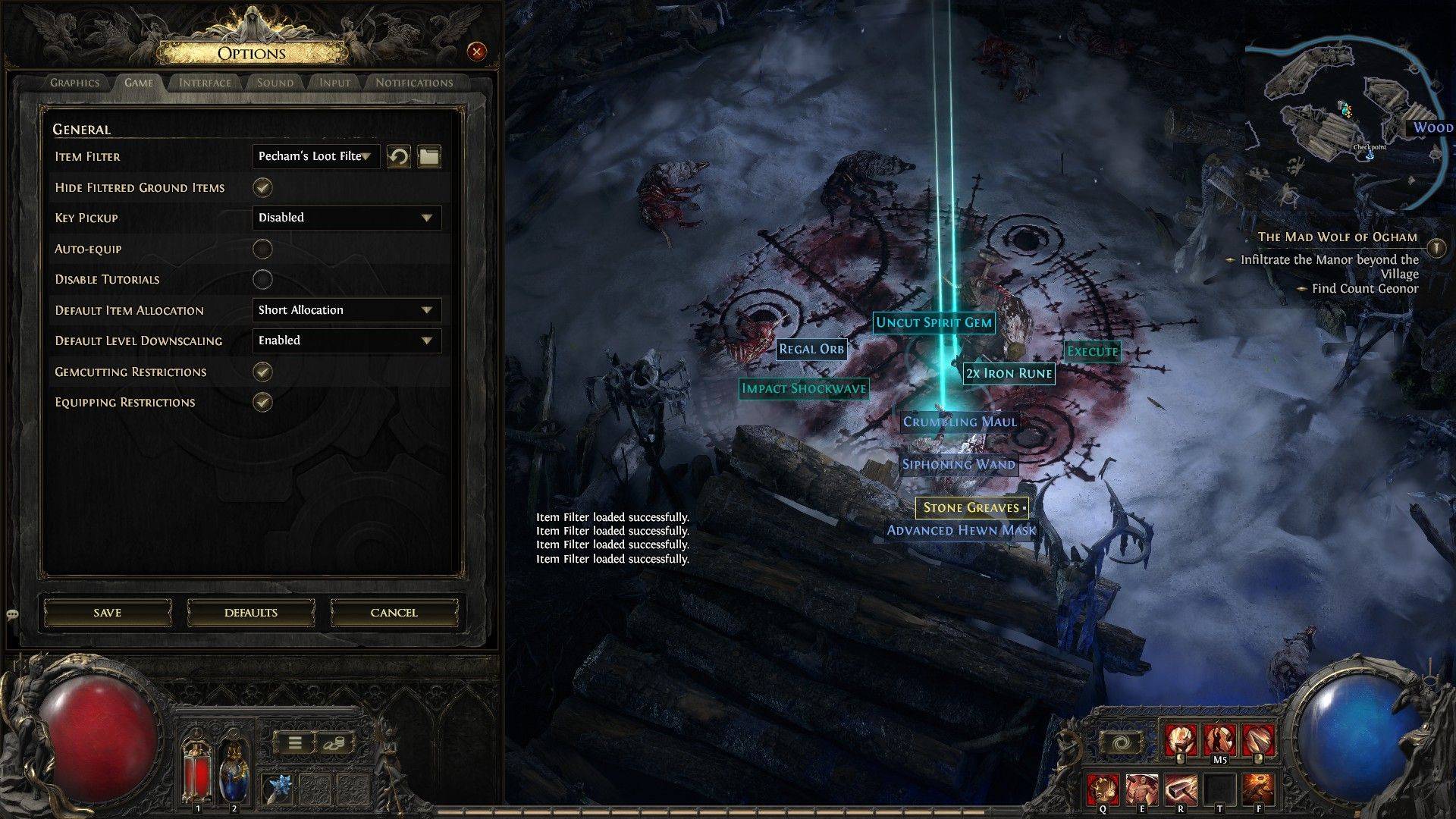 After following a filter, open Path of Exile 2. Navigate to the Options menu, then the Game tab. At the top, select "Item Filter." Your followed filter should appear in the dropdown. Choose it and click "Save." Your in-game item drops will now be visually and/or audibly differentiated based on your chosen filter.
After following a filter, open Path of Exile 2. Navigate to the Options menu, then the Game tab. At the top, select "Item Filter." Your followed filter should appear in the dropdown. Choose it and click "Save." Your in-game item drops will now be visually and/or audibly differentiated based on your chosen filter.

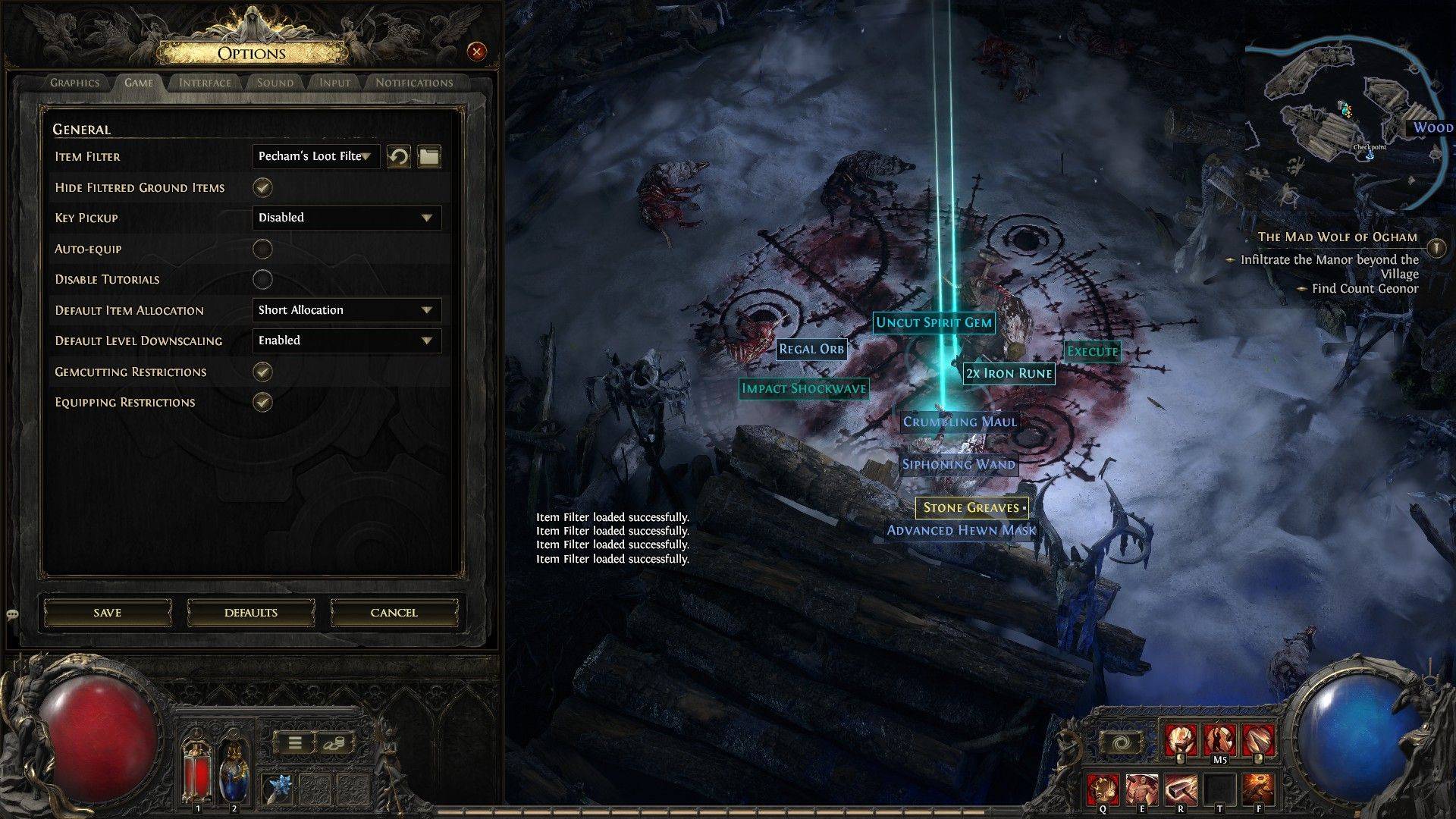 After following a filter, open Path of Exile 2. Navigate to the Options menu, then the Game tab. At the top, select "Item Filter." Your followed filter should appear in the dropdown. Choose it and click "Save." Your in-game item drops will now be visually and/or audibly differentiated based on your chosen filter.
After following a filter, open Path of Exile 2. Navigate to the Options menu, then the Game tab. At the top, select "Item Filter." Your followed filter should appear in the dropdown. Choose it and click "Save." Your in-game item drops will now be visually and/or audibly differentiated based on your chosen filter. LATEST ARTICLES
LATEST ARTICLES 












