In the world of *Overwatch 2*, your in-game name is more than just a label—it's a reflection of your identity within the gaming community. Whether it showcases your playstyle, personality, or sense of humor, a unique name can make you stand out. However, even the most memorable names can become outdated, prompting the need for a change. Fortunately, Blizzard makes this process straightforward, whether you're on PC or a console. Let's dive into how you can update your BattleTag or in-game name across different platforms.
Can You Change Your Name in Overwatch 2?
Yes, you can change your name in *Overwatch 2*, and the process varies slightly depending on your platform. We'll guide you through the steps for PC, Xbox, and PlayStation, highlighting any potential restrictions and fees you might encounter.
How to Change Your Name in Overwatch 2
 Image: stormforcegaming.co.uk
Image: stormforcegaming.co.uk
Your in-game name, visible to other players, is tied to your Battle.net account and is known as your BattleTag.
Key Points:
- Every player can change their BattleTag for free once.
- Each subsequent name change requires a fee. In the U.S., it costs $10, but check the Battle.net Shop for the exact cost in your region.
- If you play on Xbox or PlayStation with cross-platform play enabled, follow the PC method.
- If crossplay is disabled, you must change your name through Xbox or PlayStation settings.
Changing Your Nick on PC
If you're playing on PC or a console with cross-platform play enabled, here's how to change your username:
Visit the official Battle.net website and log in.
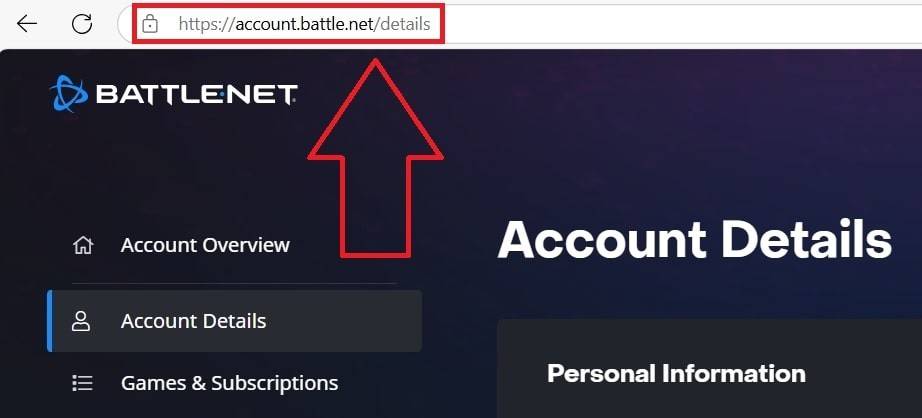 Image: ensigame.com
Image: ensigame.com
Click on your current username in the top-right corner.
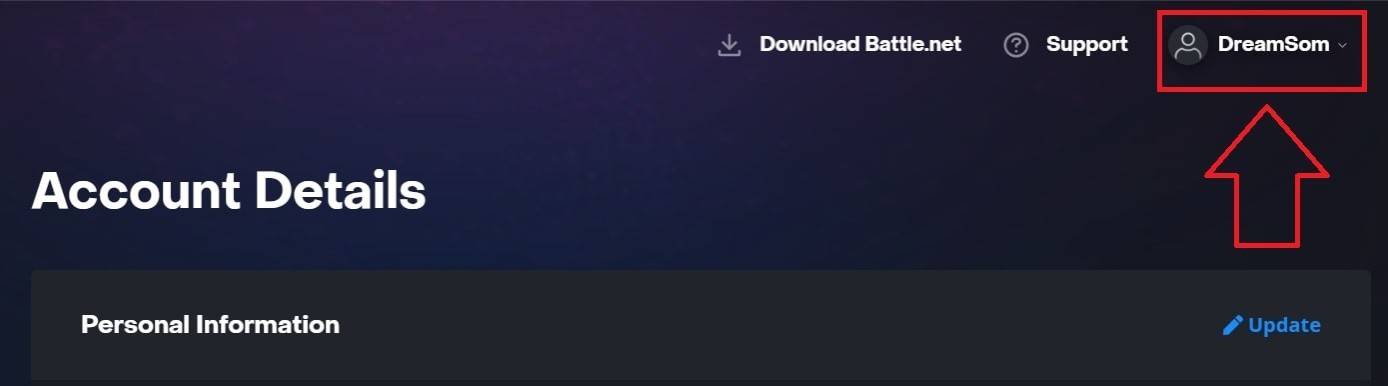 Image: ensigame.com
Image: ensigame.com
Select "Account Settings" and scroll to your BattleTag section.
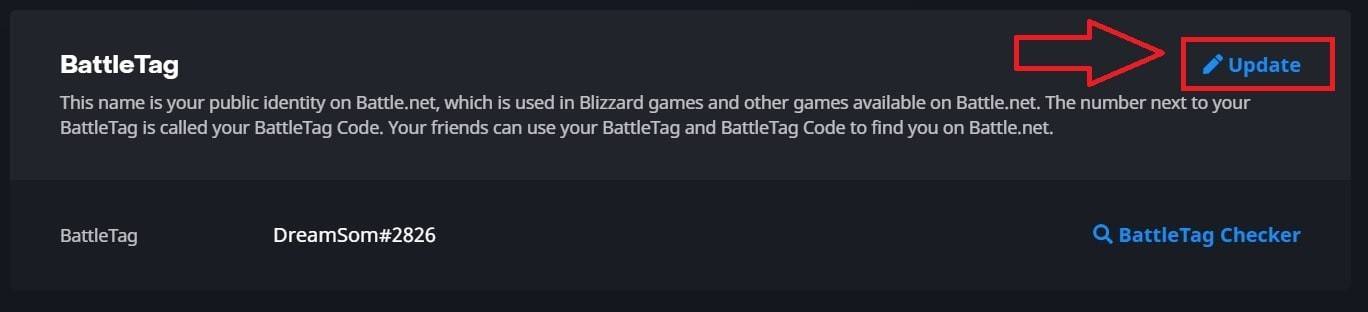 Image: ensigame.com
Image: ensigame.com
Click the blue pencil icon labeled "Update."
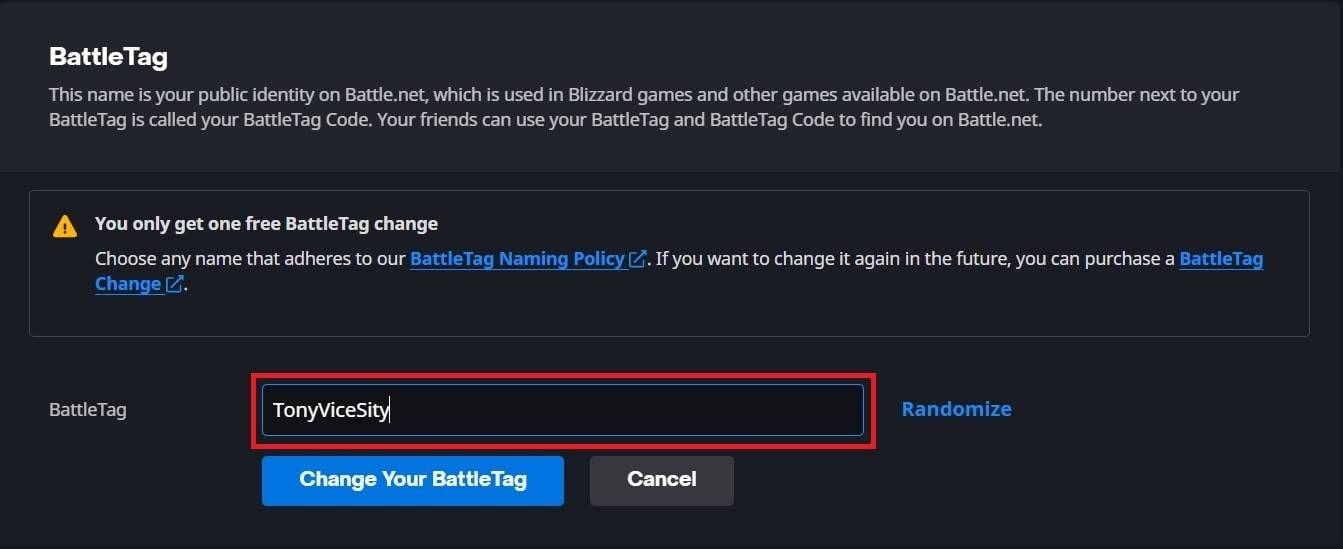 Image: ensigame.com
Image: ensigame.com
Enter your new desired name, adhering to the BattleTag Naming Policy.
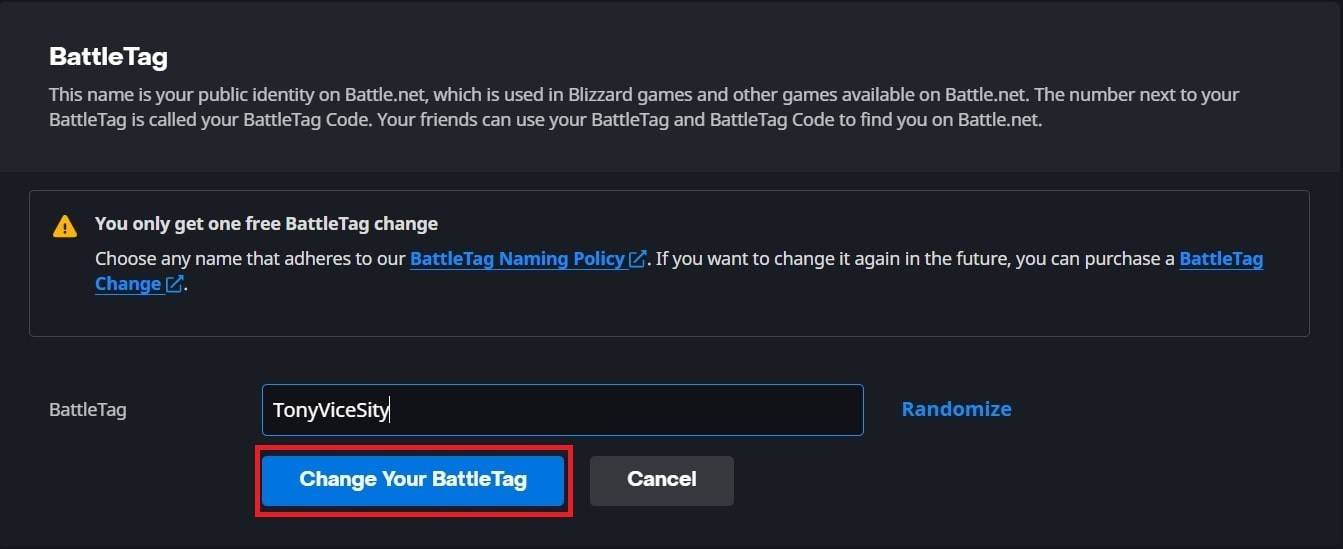 Image: ensigame.com
Image: ensigame.com
Click the blue "Change Your BattleTag" button to finalize.
Your new BattleTag will now be displayed across all Blizzard games, including *Overwatch 2*. Note that it might take up to 24 hours for the change to fully update.
Changing Your Name on Xbox
 Image: dexerto.com
Image: dexerto.com
If you're on Xbox with cross-platform play disabled, your in-game name matches your Xbox Gamertag. Here's how to change it:
Press the Xbox button to open the main menu.
 Image: xbox.com
Image: xbox.com
Navigate to "Profile & System," then select your Xbox profile.
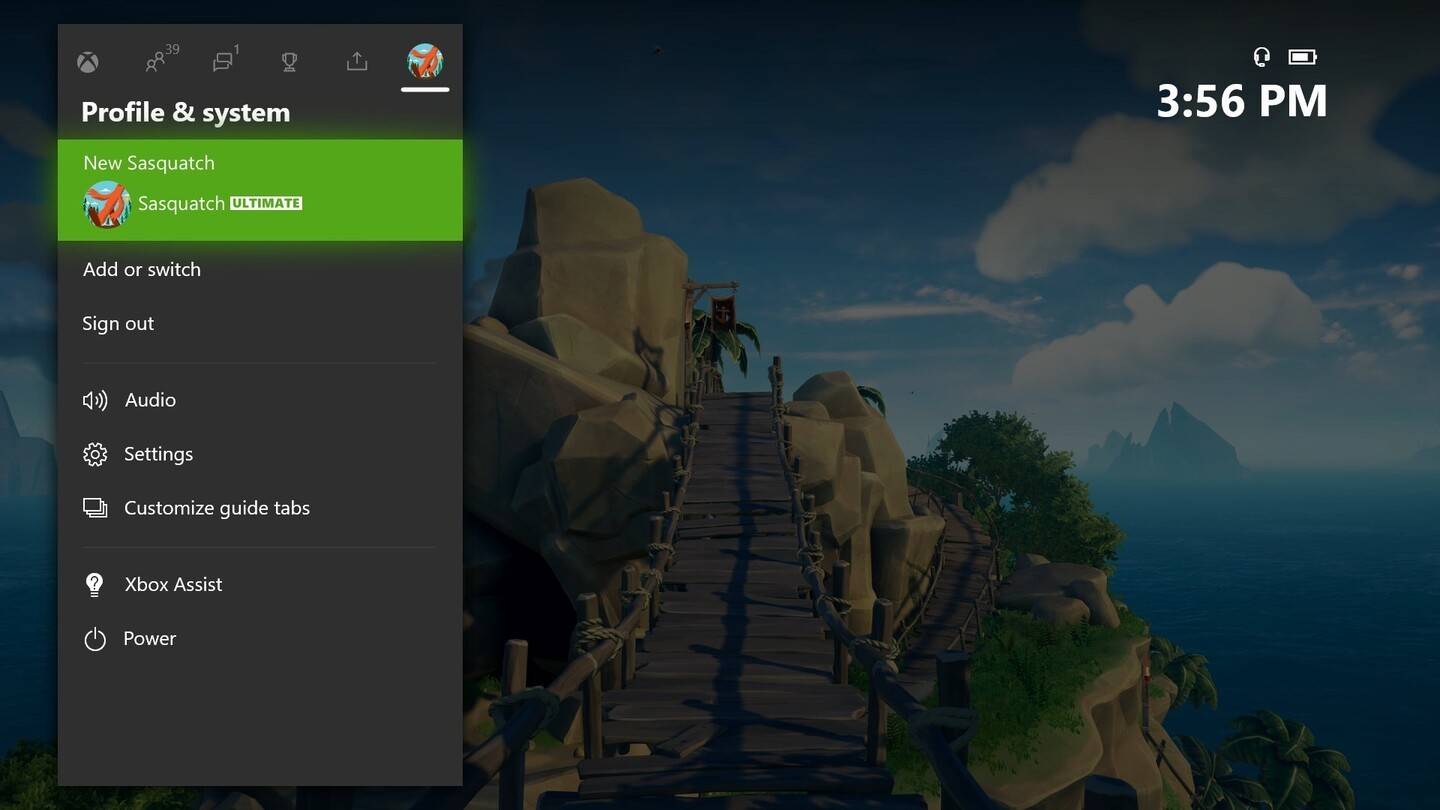 Image: news.xbox.com
Image: news.xbox.com
Choose "My Profile," then "Customize Profile."
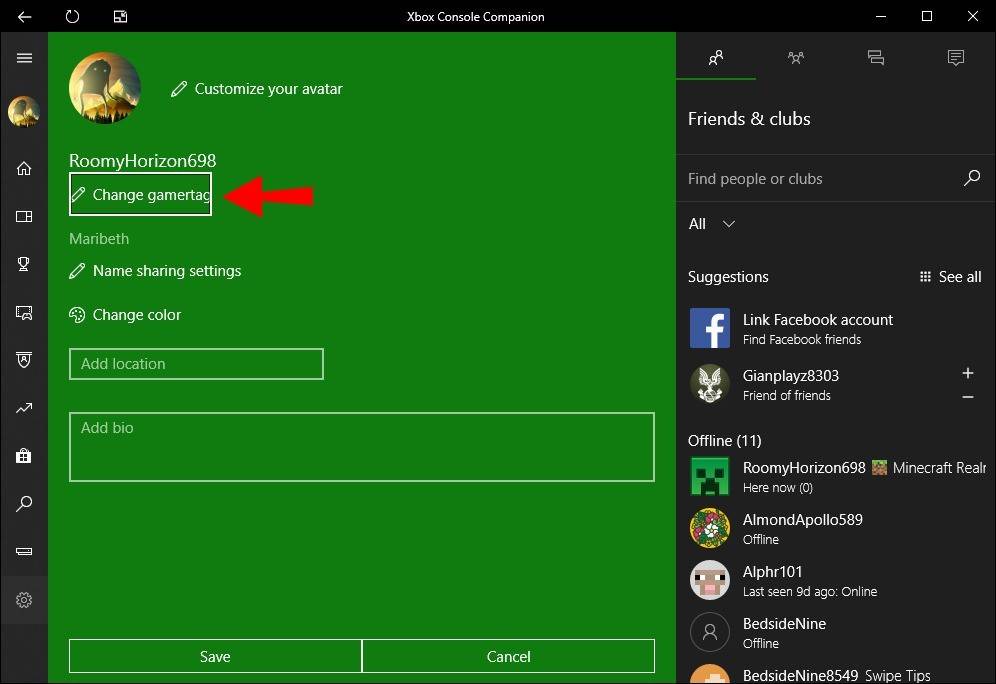 Image: alphr.com
Image: alphr.com
Click on your current Gamertag and enter your new desired name.
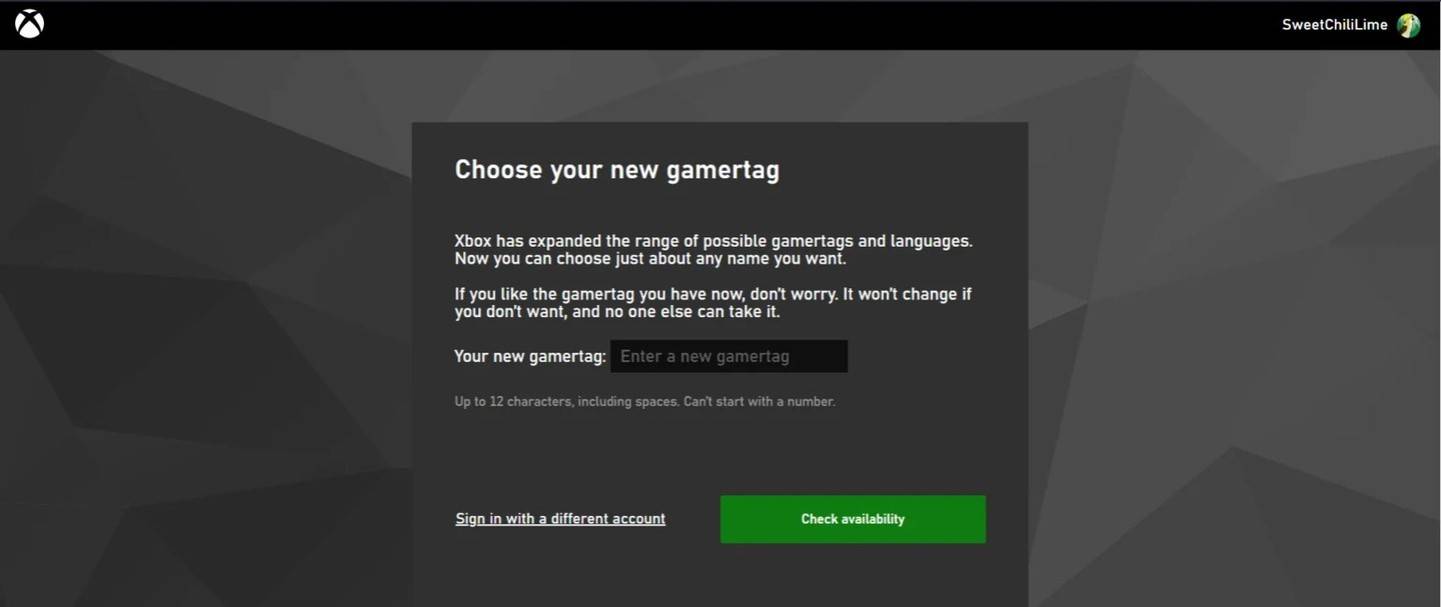 Image: androidauthority.com
Image: androidauthority.com
Follow the on-screen instructions to confirm the name change.
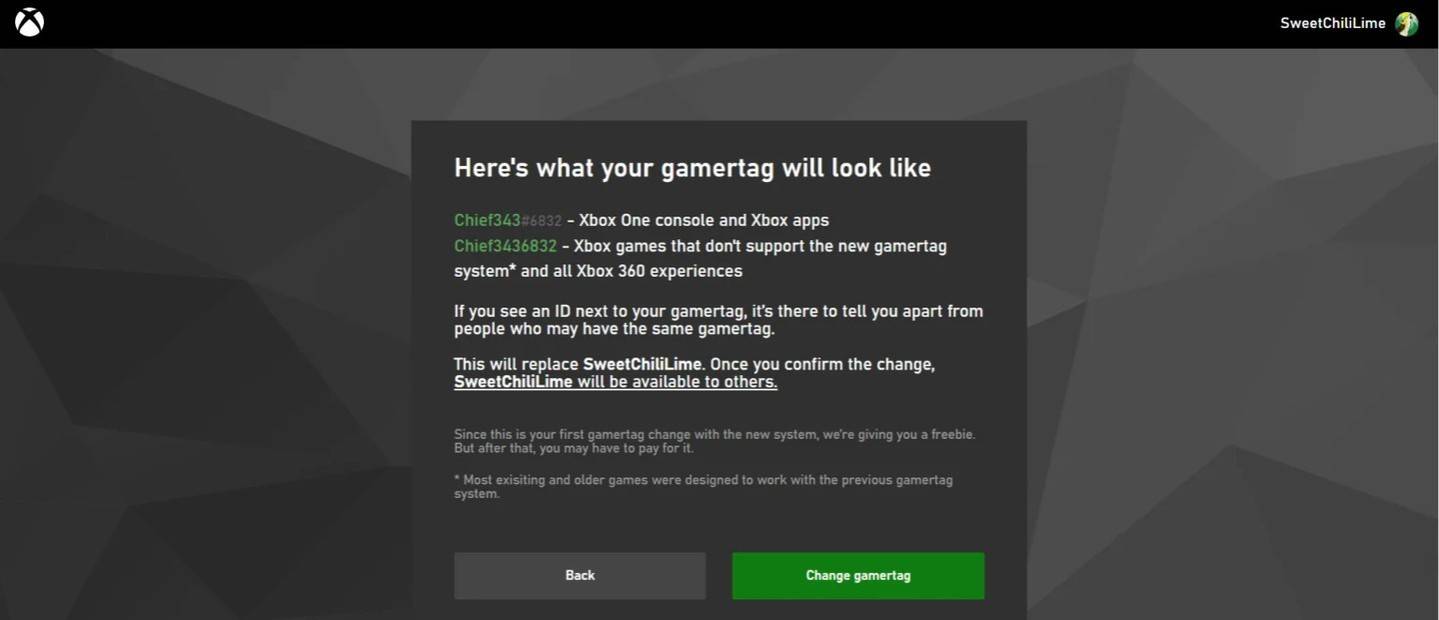 Image: androidauthority.com
Image: androidauthority.com
Remember, if cross-platform play is disabled, your updated name will only be visible to other Xbox players who also do not use crossplay.
Changing Your Username on PlayStation
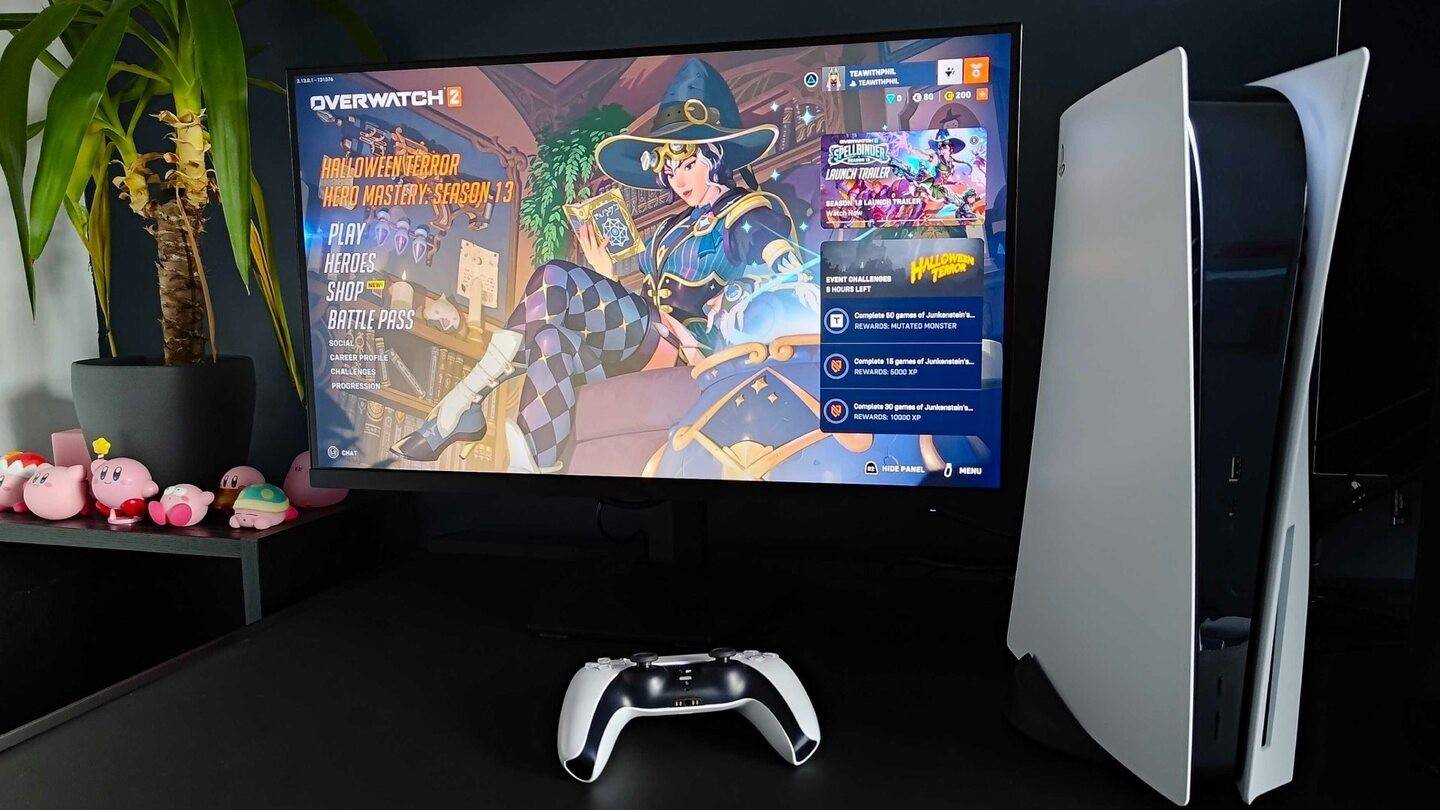 Image: inkl.com
Image: inkl.com
On PlayStation, if cross-platform play is disabled, you use your PSN ID. Here’s how to change it:
Go to "Settings" on your console.
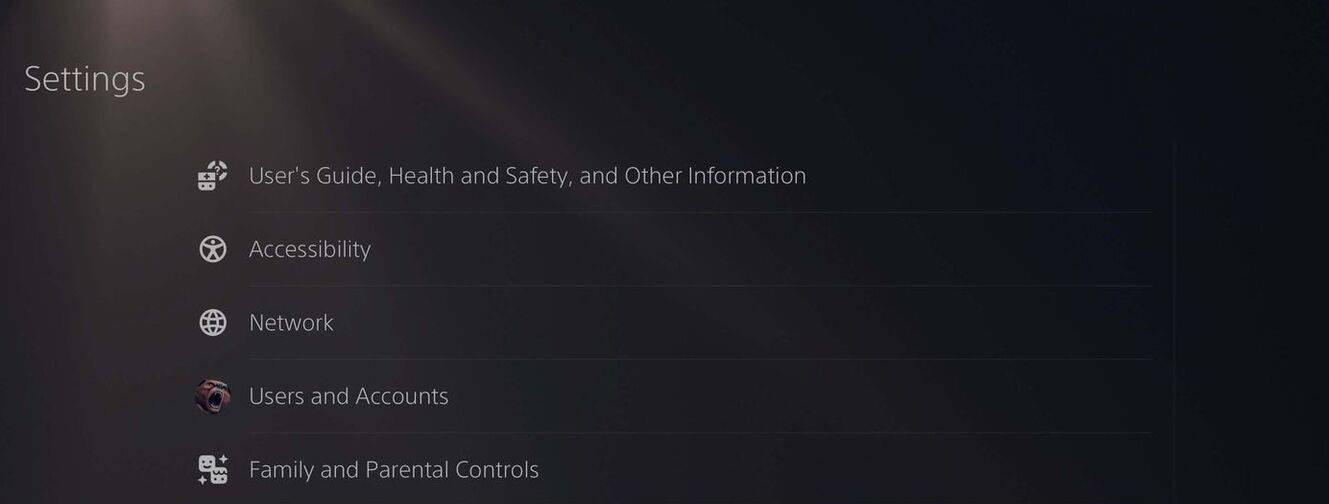 Image: androidauthority.com
Image: androidauthority.com
Select "Users and Accounts."
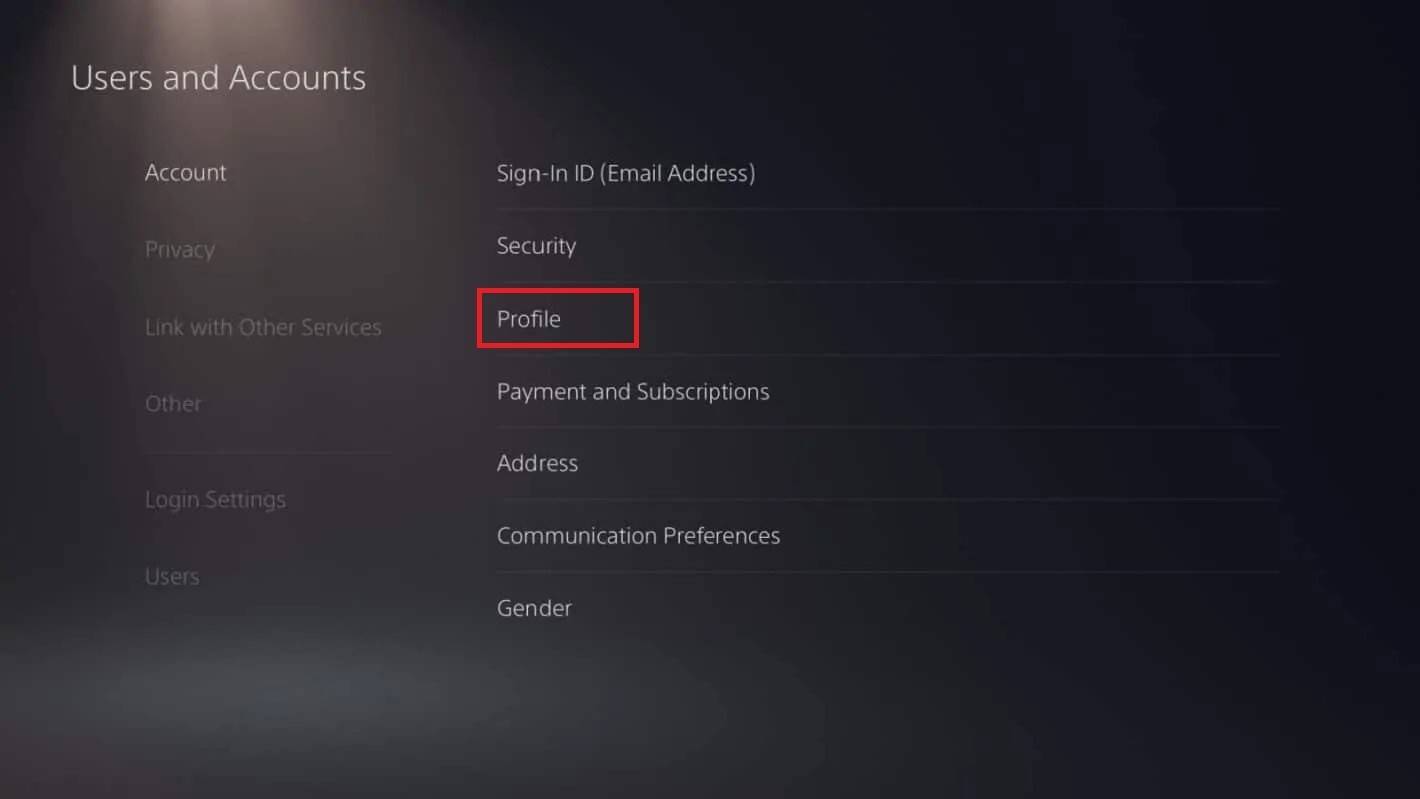 Image: androidauthority.com
Image: androidauthority.com
Navigate to "Accounts," then "Profile."
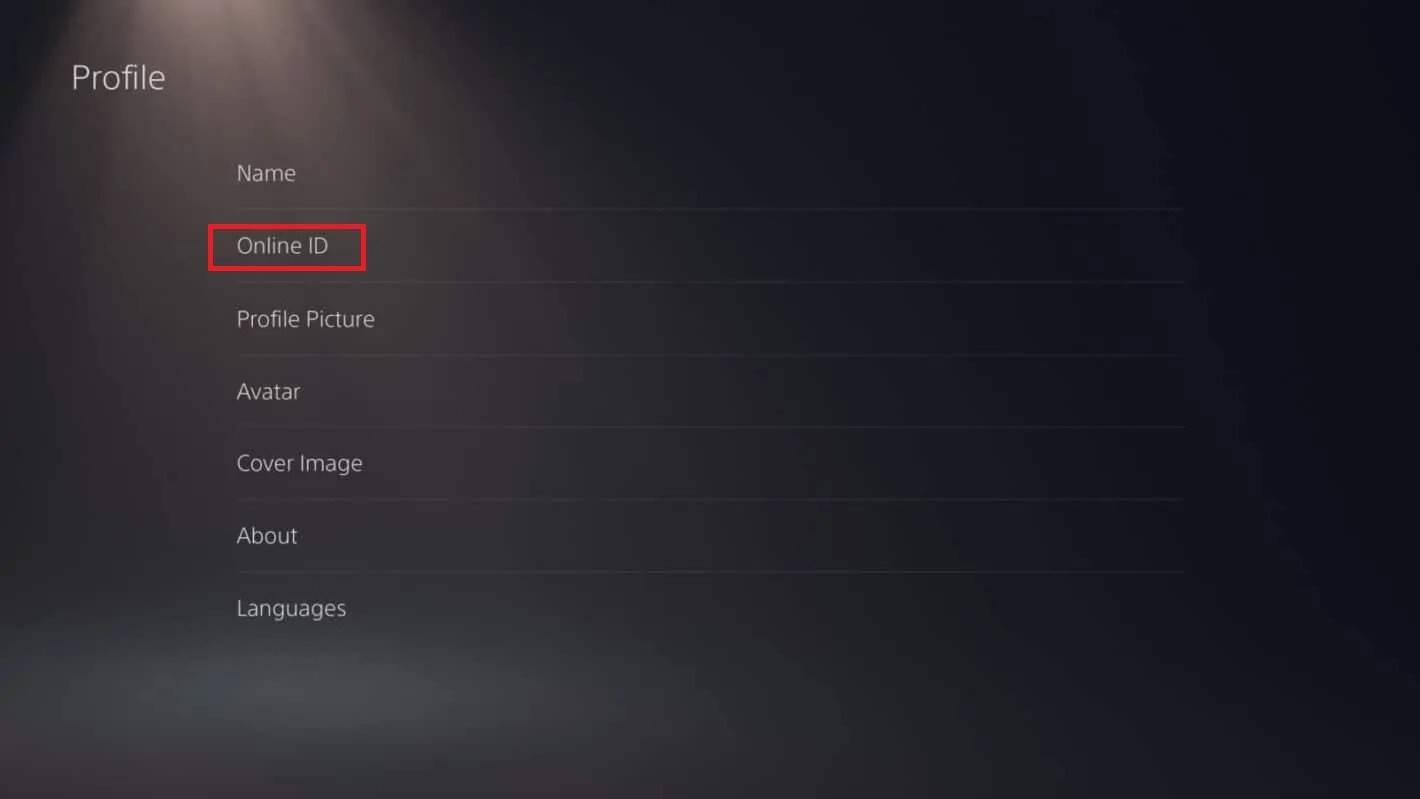 Image: androidauthority.com
Image: androidauthority.com
Find the "Online ID" field and click "Change Online ID."
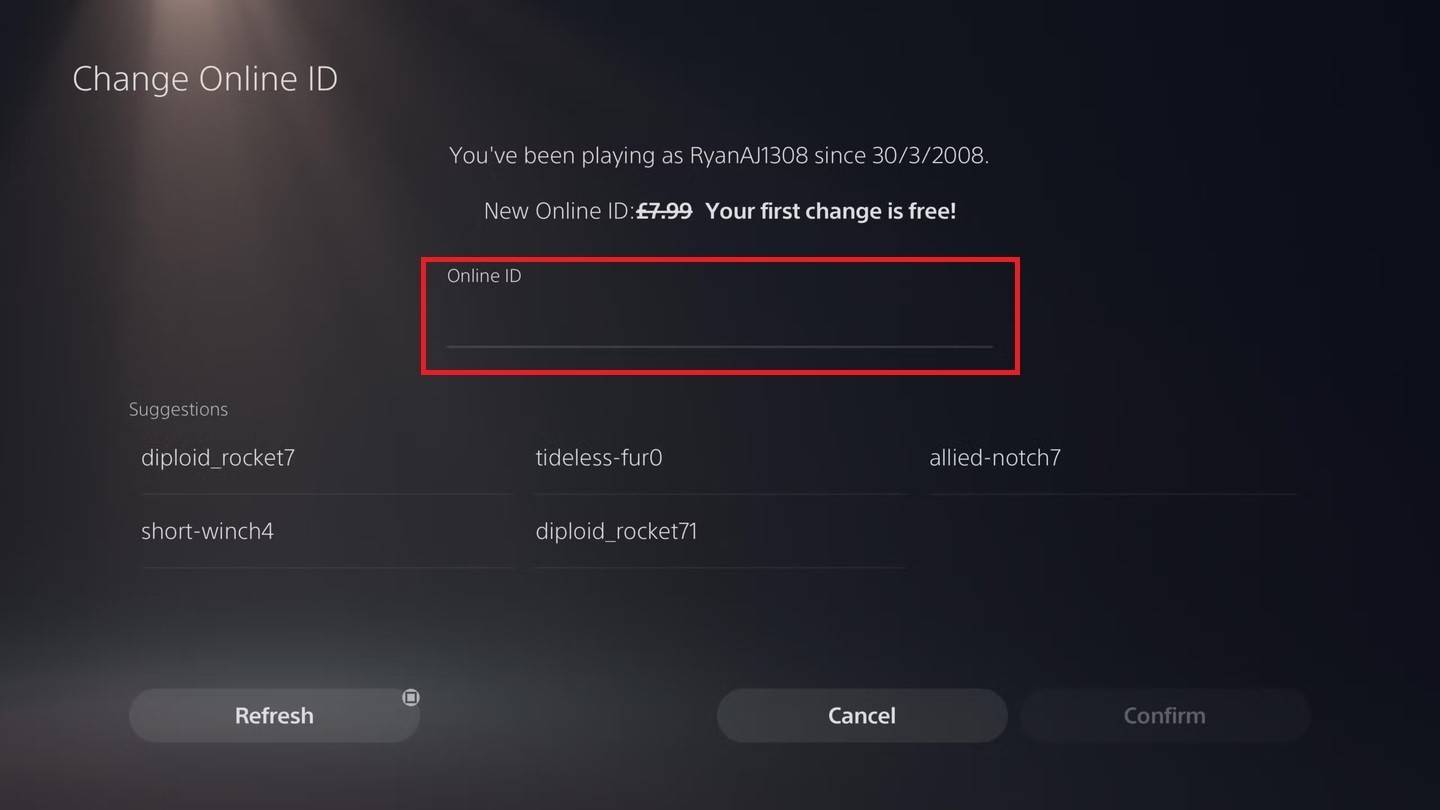 Image: androidauthority.com
Image: androidauthority.com
Enter your new name and confirm the changes.
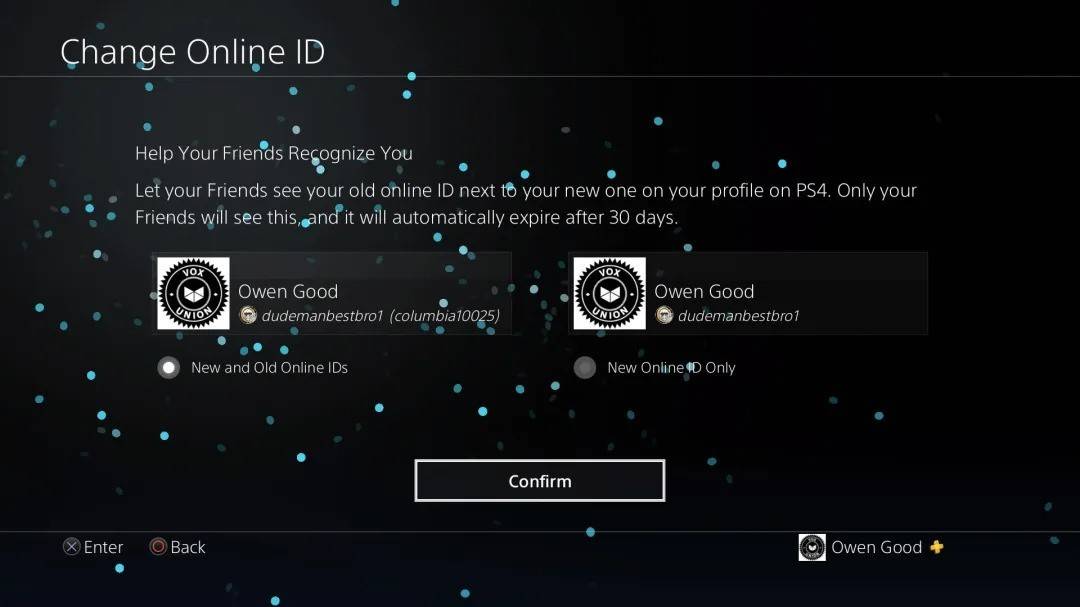 Image: androidauthority.com
Image: androidauthority.com
As with Xbox, your new PSN ID will only be visible to other PlayStation players with crossplay disabled.
Final Recommendations
Before changing your name in *Overwatch 2*, determine which method applies to you:
- If you play on PC or a console with cross-platform play enabled, follow the PC instructions.
- If you play on Xbox without crossplay, change your name through Gamertag settings.
- If you play on PlayStation without crossplay, use your PSN ID settings.
Keep in mind:
- You can change your BattleTag for free only once.
- Subsequent changes require payment.
- Ensure your Battle.net Wallet has sufficient funds for the fee if applicable.
By understanding these details, you can easily update your *Overwatch 2* username, ensuring it reflects your unique identity and matches your evolving playstyle.

 Image: stormforcegaming.co.uk
Image: stormforcegaming.co.uk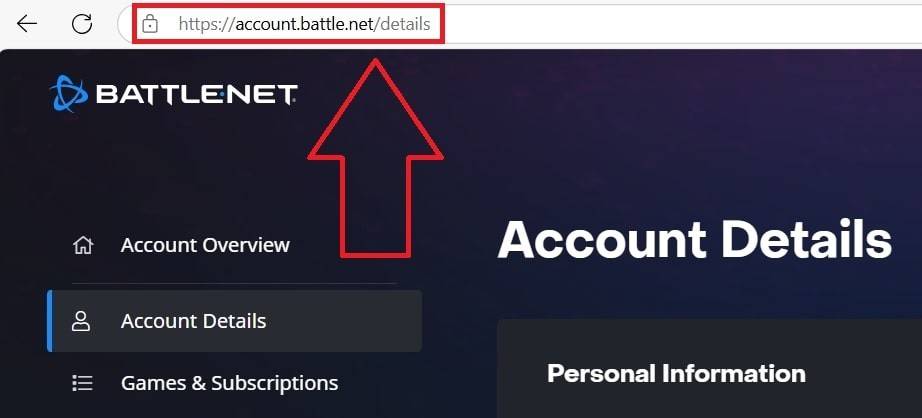 Image: ensigame.com
Image: ensigame.com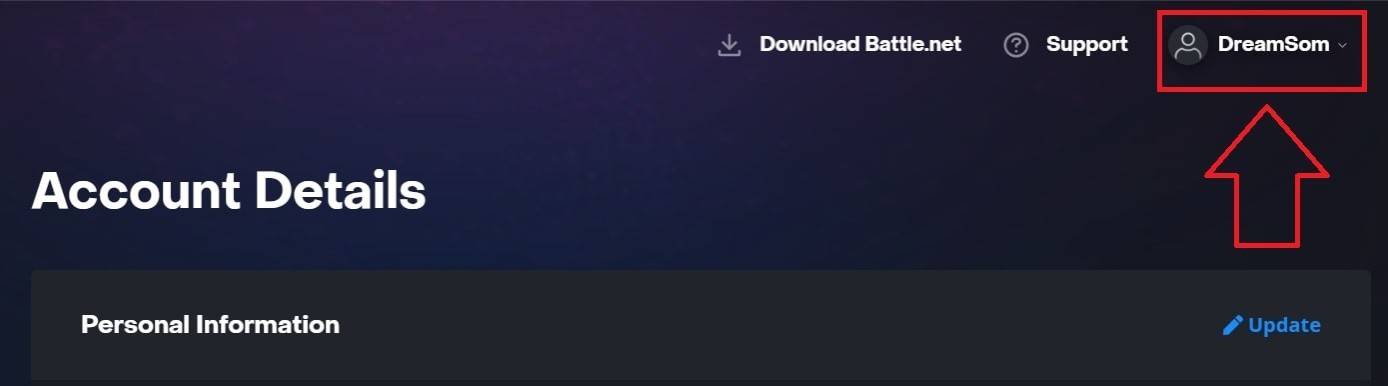 Image: ensigame.com
Image: ensigame.com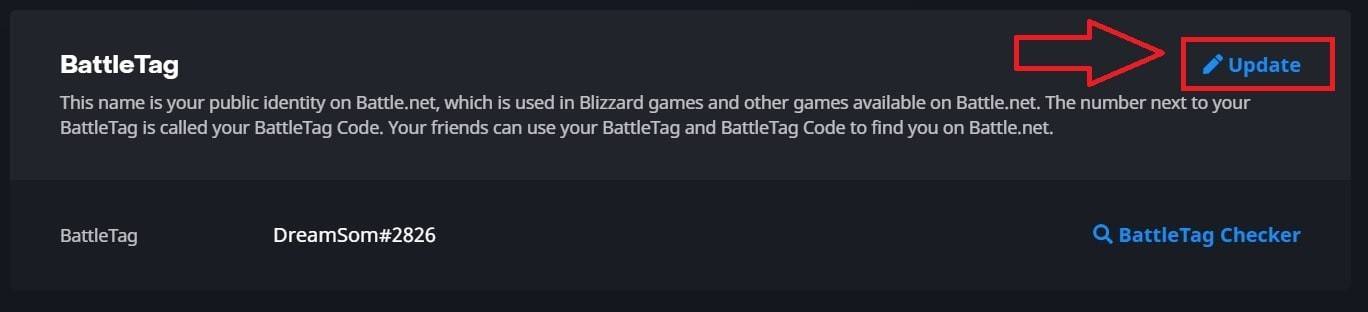 Image: ensigame.com
Image: ensigame.com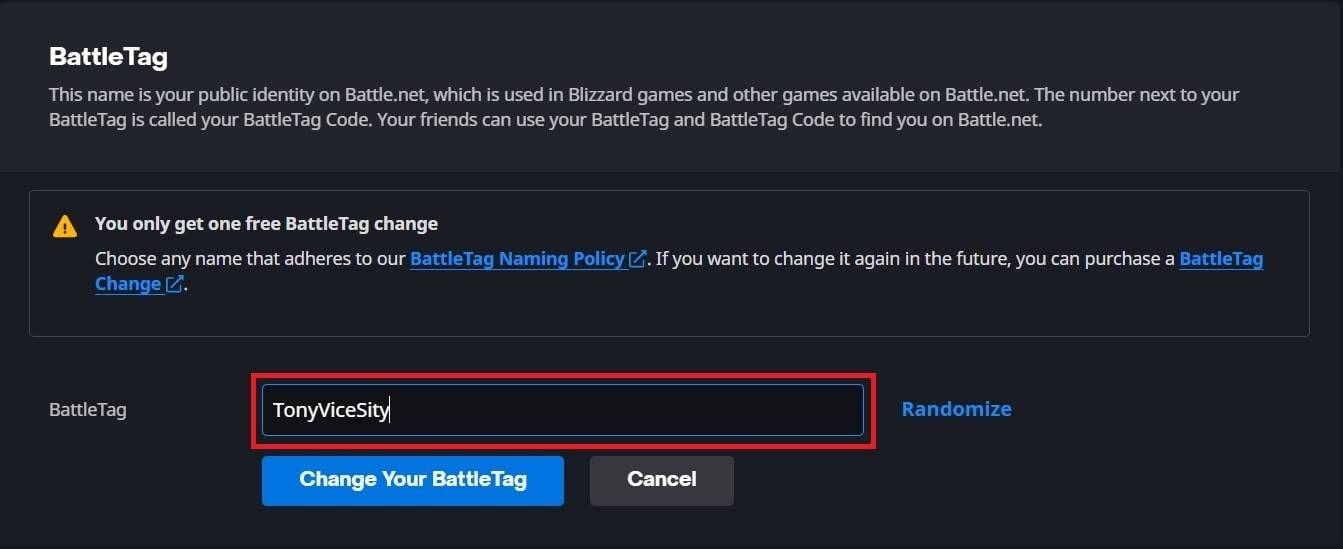 Image: ensigame.com
Image: ensigame.com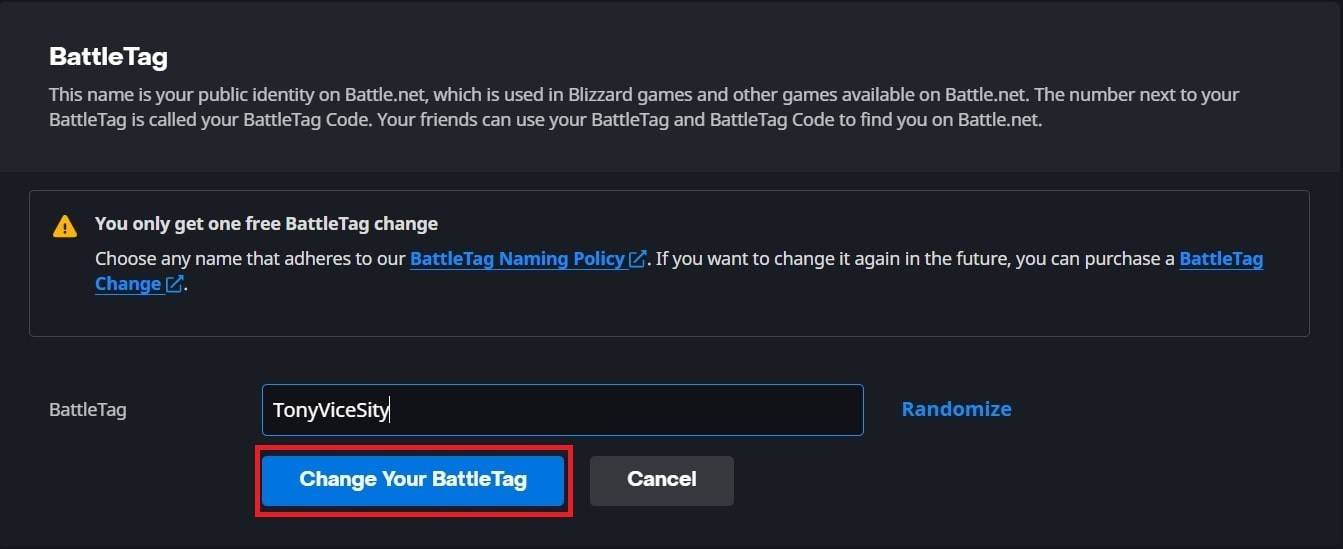 Image: ensigame.com
Image: ensigame.com Image: dexerto.com
Image: dexerto.com Image: xbox.com
Image: xbox.com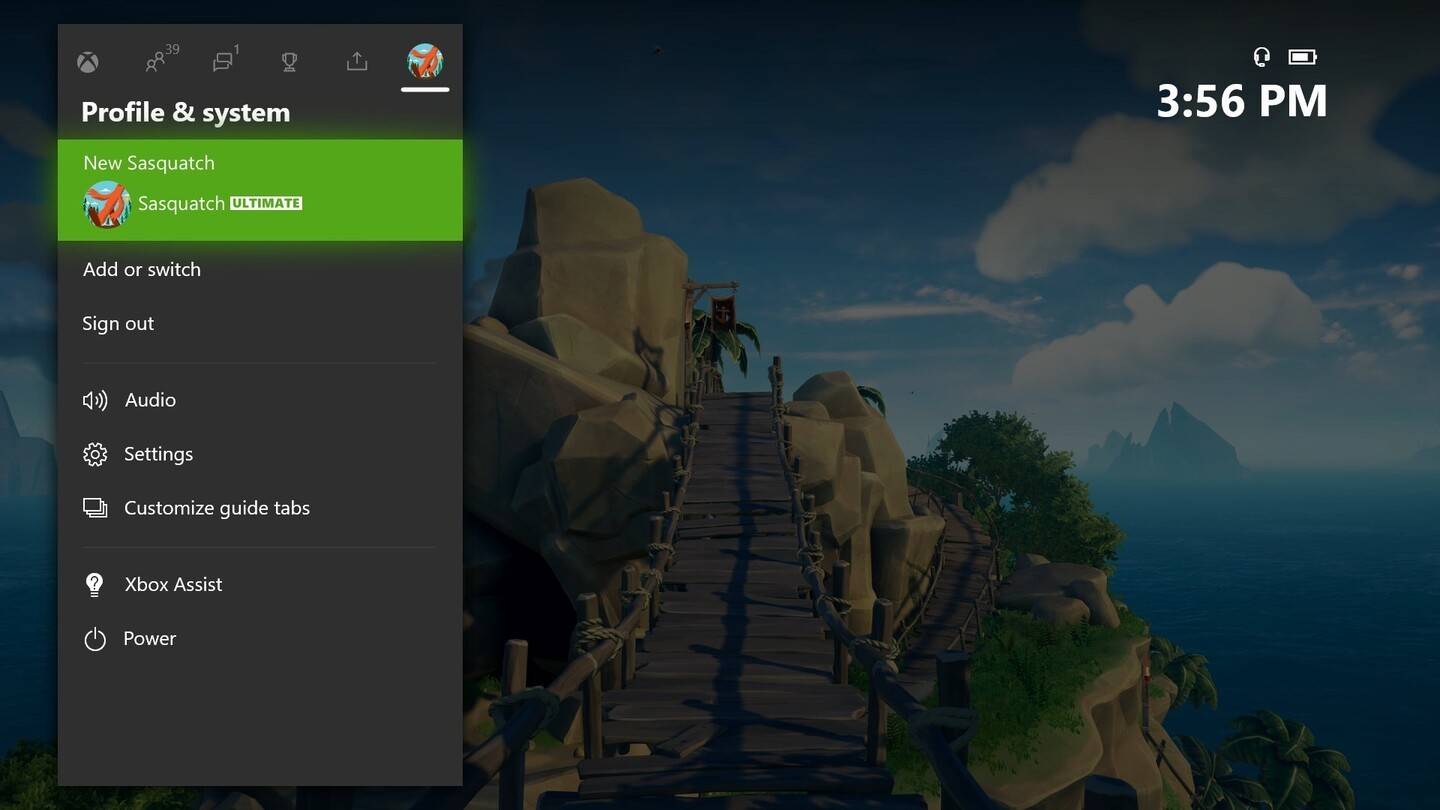 Image: news.xbox.com
Image: news.xbox.com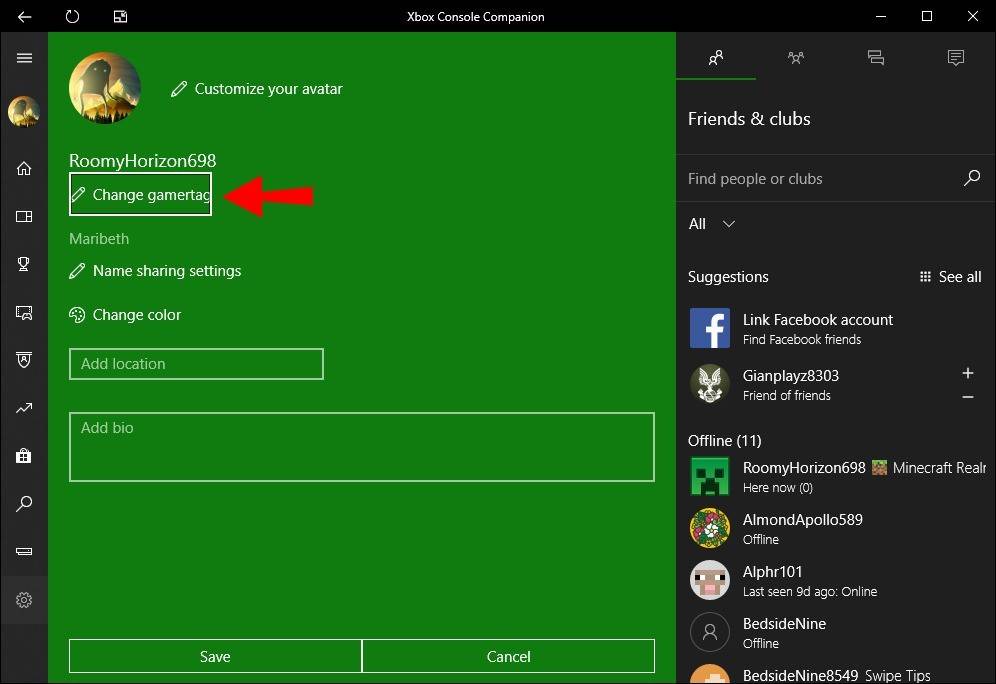 Image: alphr.com
Image: alphr.com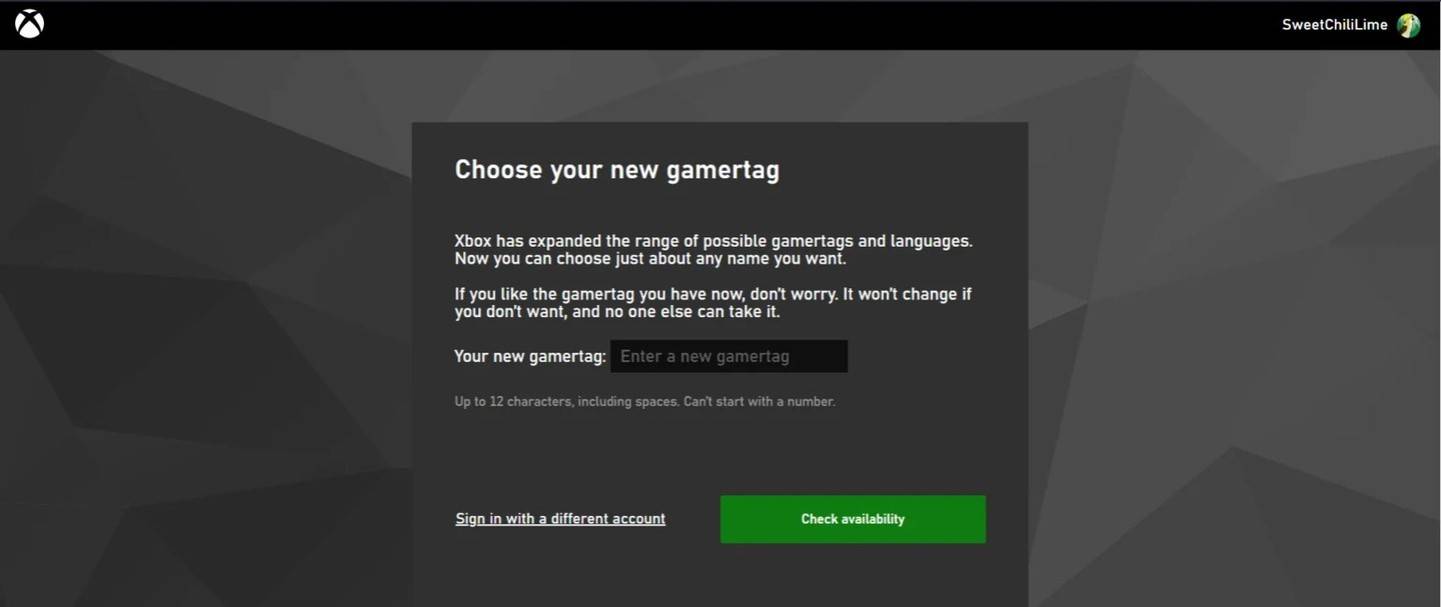 Image: androidauthority.com
Image: androidauthority.com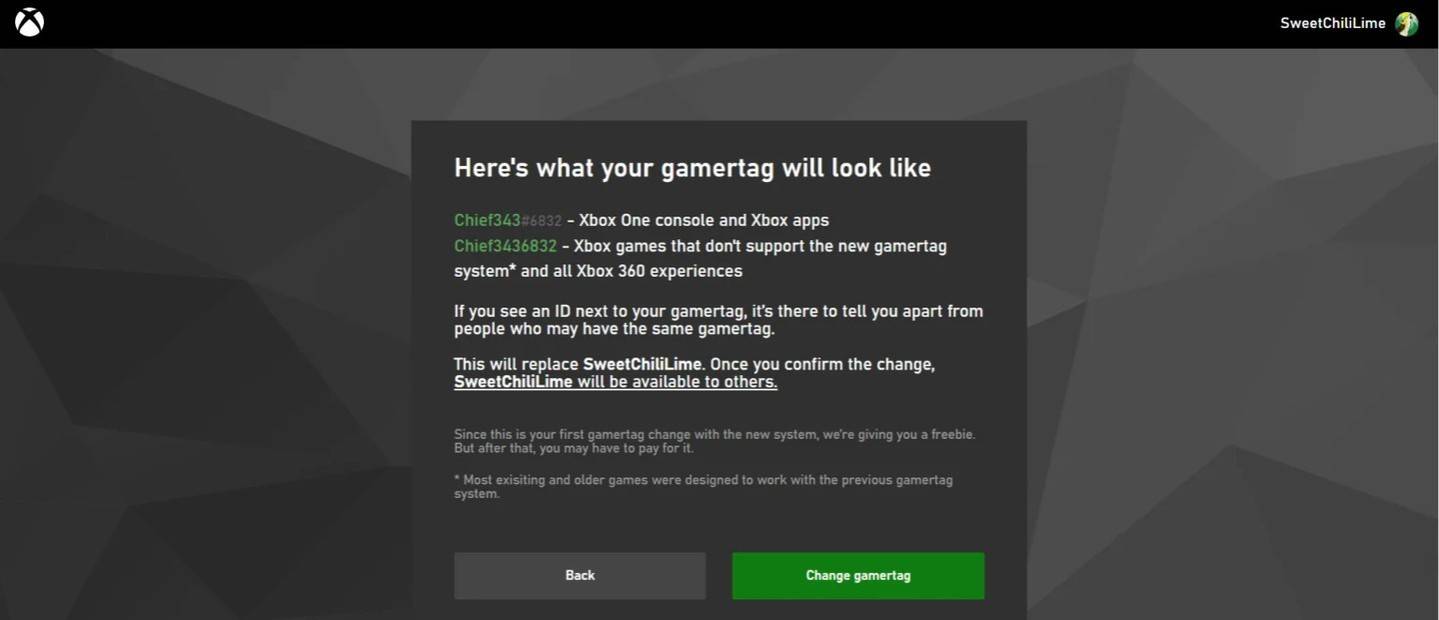 Image: androidauthority.com
Image: androidauthority.com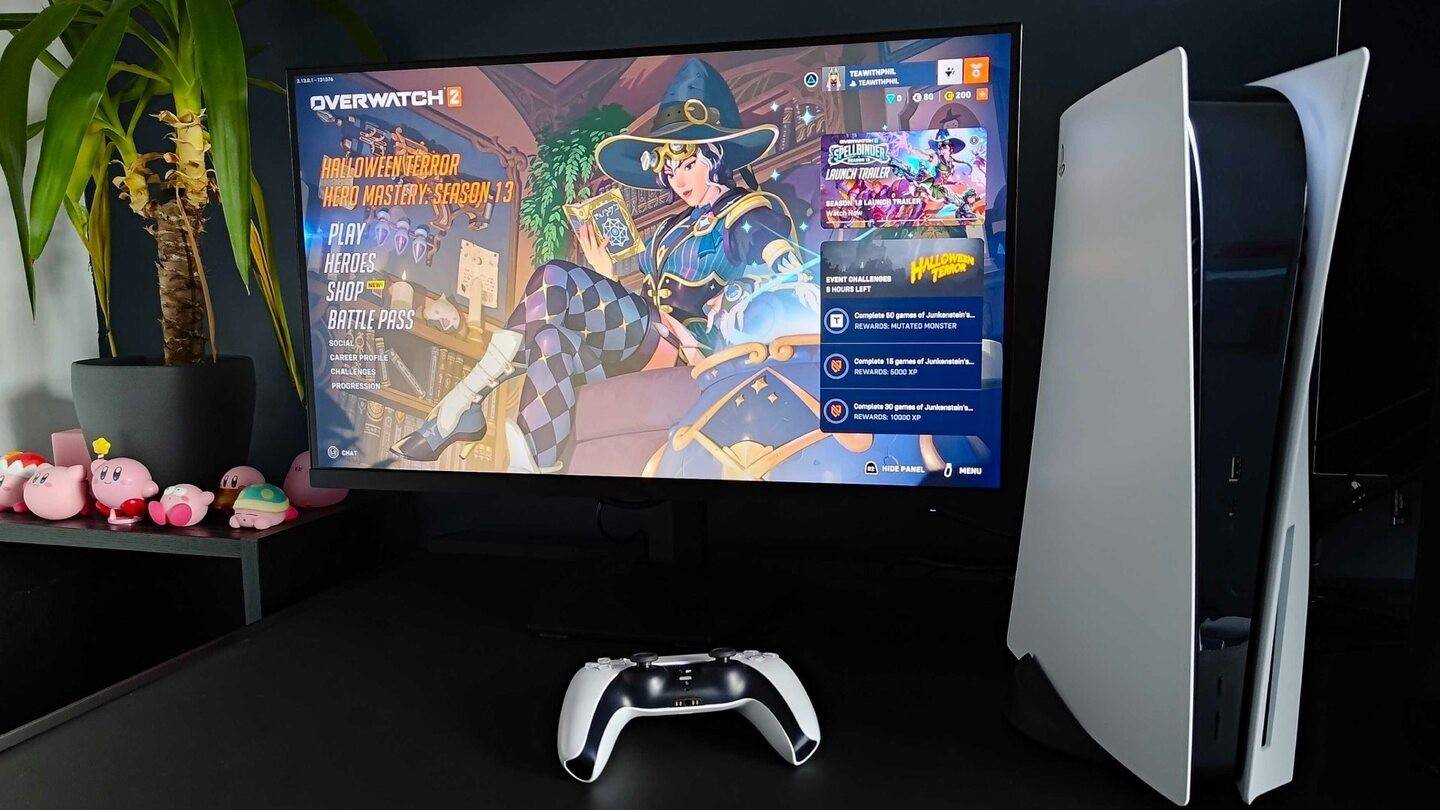 Image: inkl.com
Image: inkl.com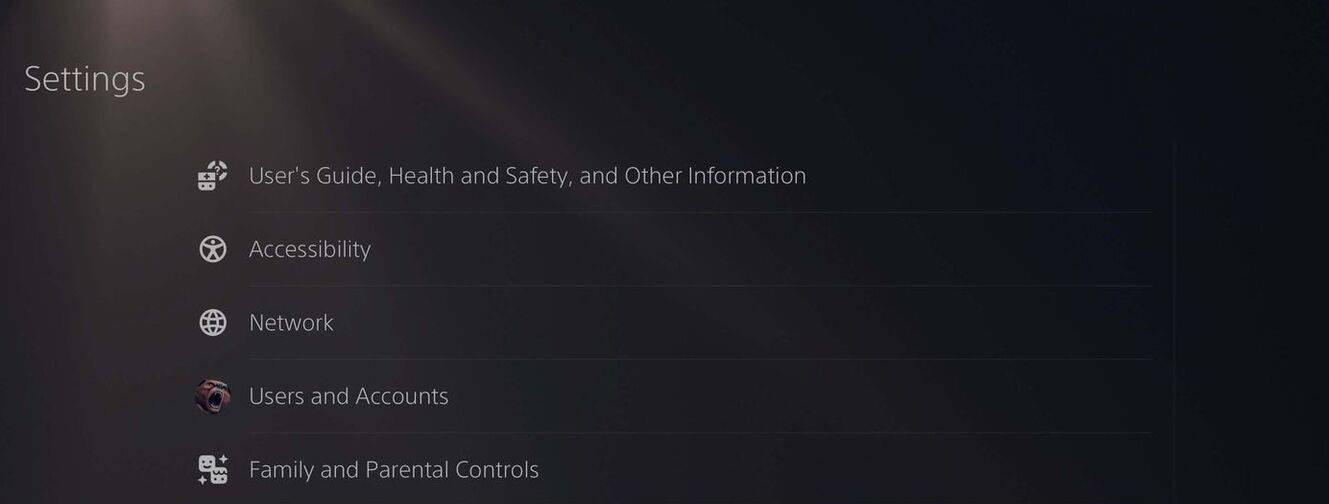 Image: androidauthority.com
Image: androidauthority.com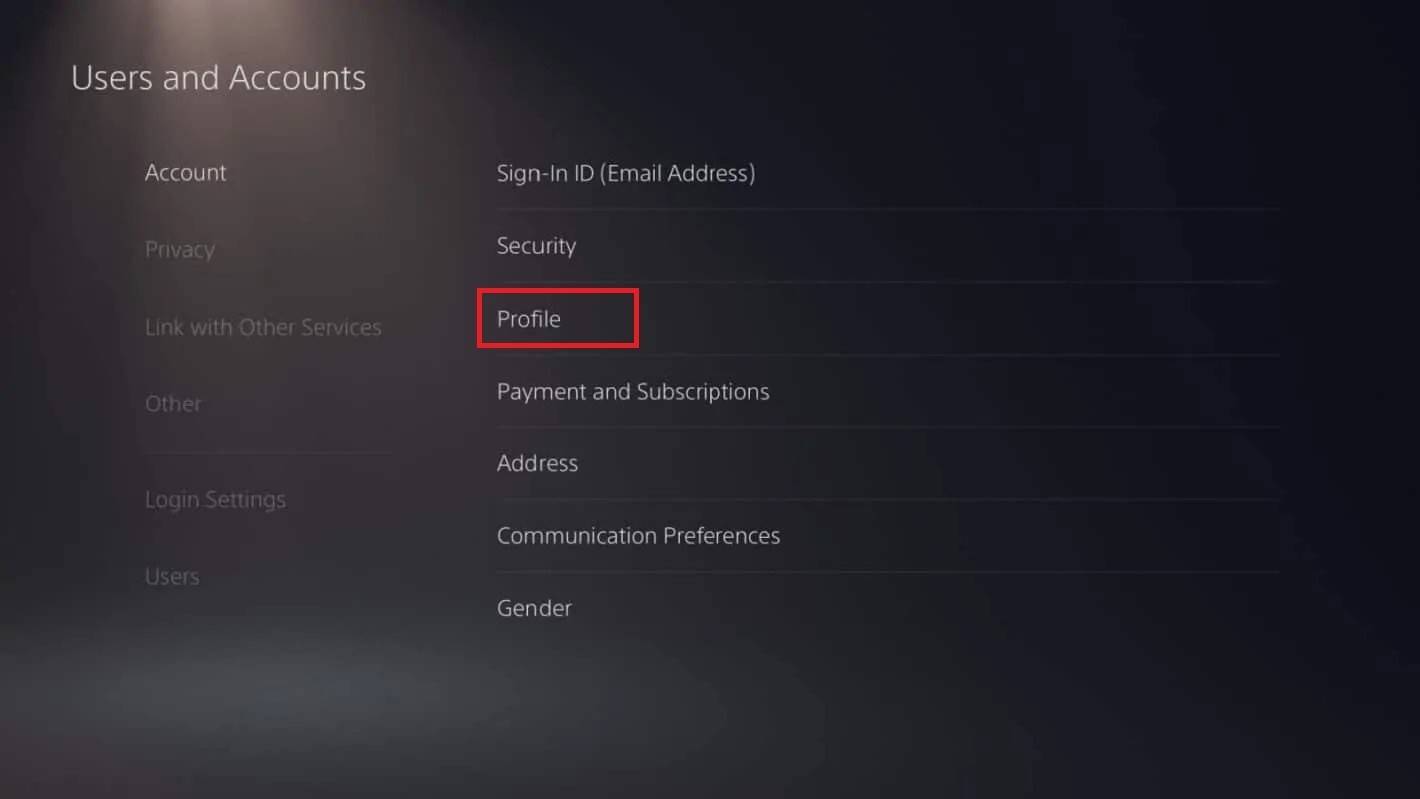 Image: androidauthority.com
Image: androidauthority.com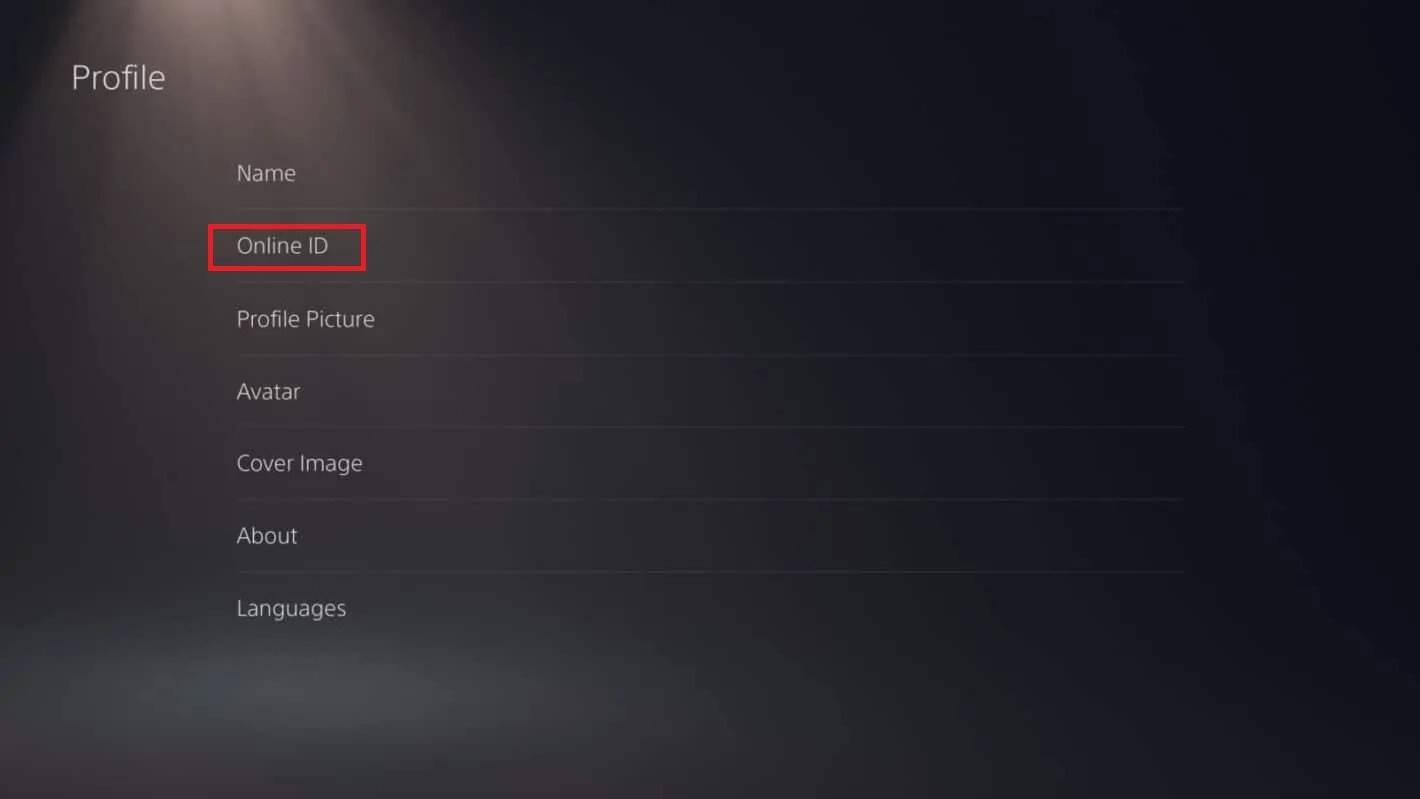 Image: androidauthority.com
Image: androidauthority.com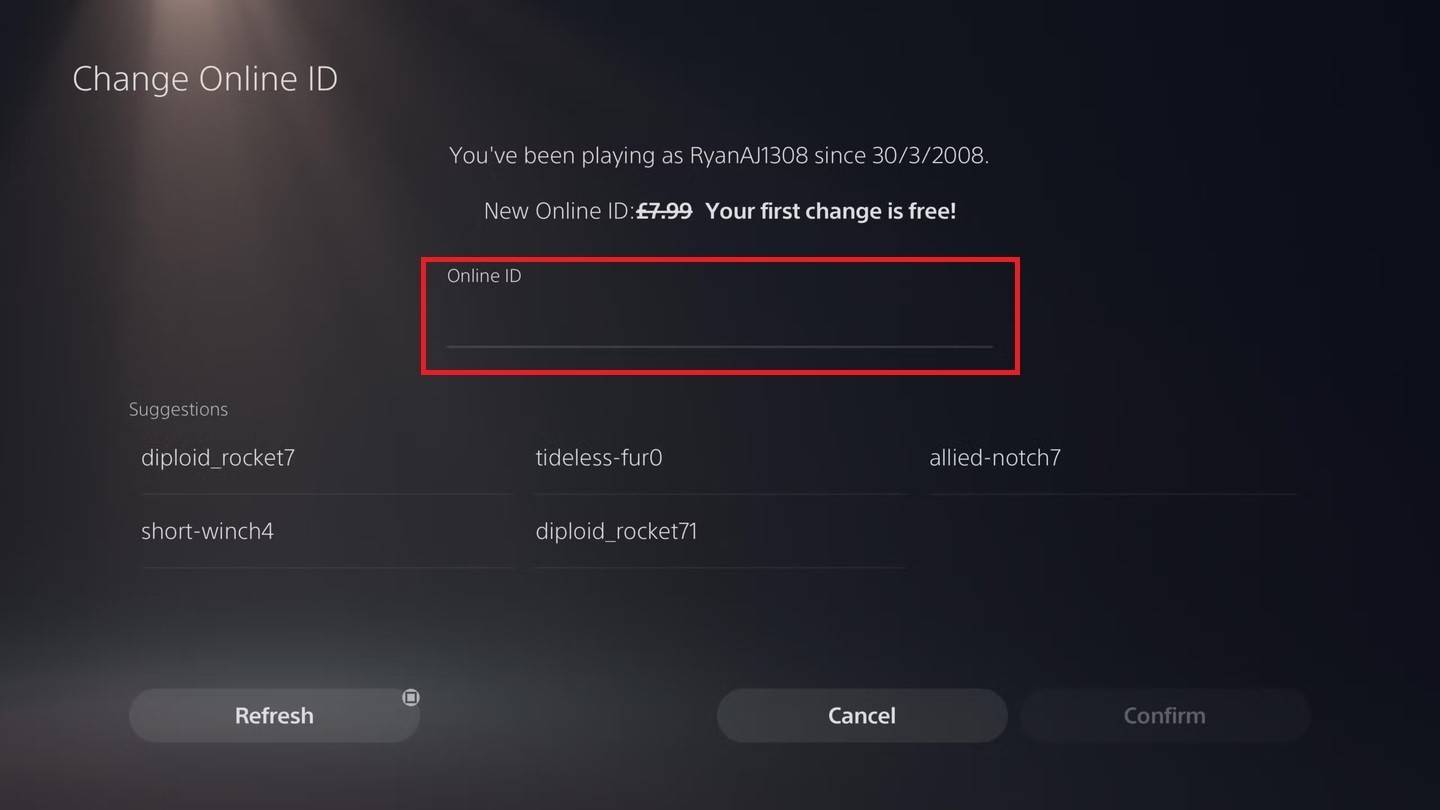 Image: androidauthority.com
Image: androidauthority.com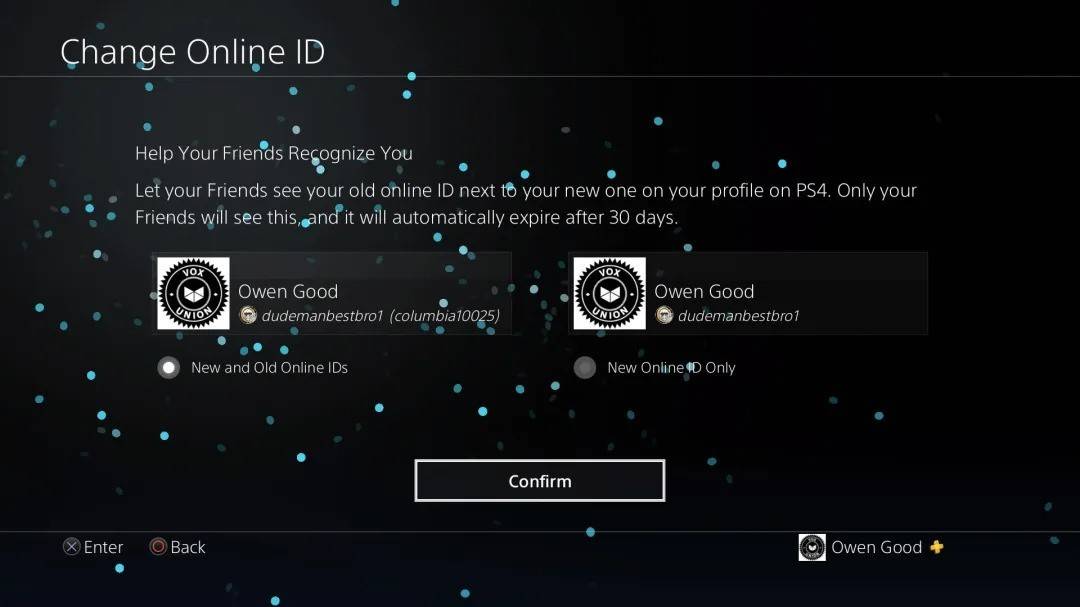 Image: androidauthority.com
Image: androidauthority.com LATEST ARTICLES
LATEST ARTICLES 












