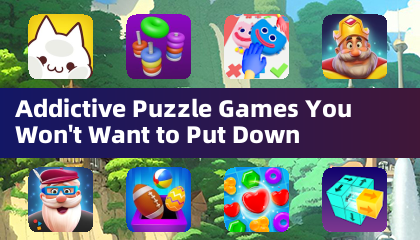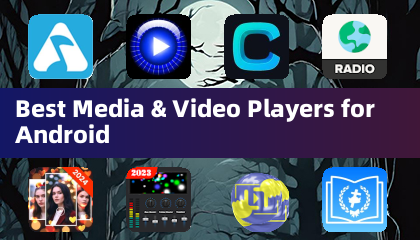Enhance your Stardew Valley experience with mods! This guide details how to seamlessly integrate mods into your game, expanding gameplay and adding cosmetic flair. Let's get started.
Modding Stardew Valley on Windows:
Step One: Safeguard Your Save (Recommended)
Before you begin, back up your save file. This prevents data loss. If you're starting a new game, skip this step. To back up:
- Press Win + R.
- Type
%appdata% and press Enter.
- Navigate to
Stardew Valley\Saves.
- Copy this folder's contents to a secure location.
Step Two: Install SMAPI
SMAPI is the essential mod loader. Download it directly from the official SMAPI website. Extract the downloaded ZIP file to your desktop or downloads folder (not the Stardew Valley mods folder). Run SMAPI and select "Install on Windows," following the on-screen instructions. Remember, SMAPI is a loader, not a mod itself.
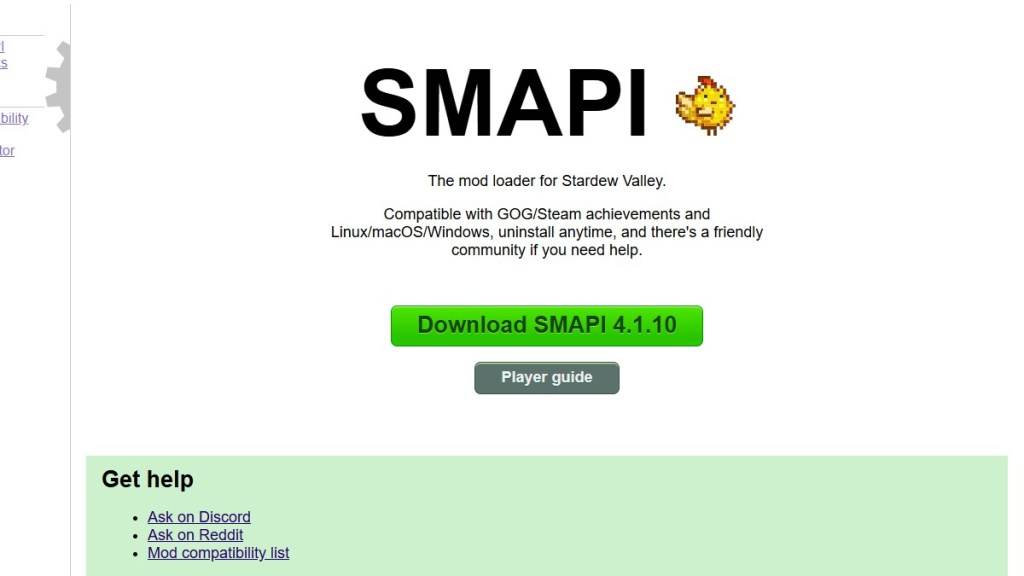 Image via SMAPI.io
Image via SMAPI.io
Step Three: Game Client Configuration (If Necessary)
If you play Stardew Valley through Steam, GOG Galaxy, or the Xbox app, you might need extra steps to maintain achievement tracking and playtime. Refer to the SMAPI documentation for client-specific instructions.
Step Four: Installing Mods
Now for the fun part!
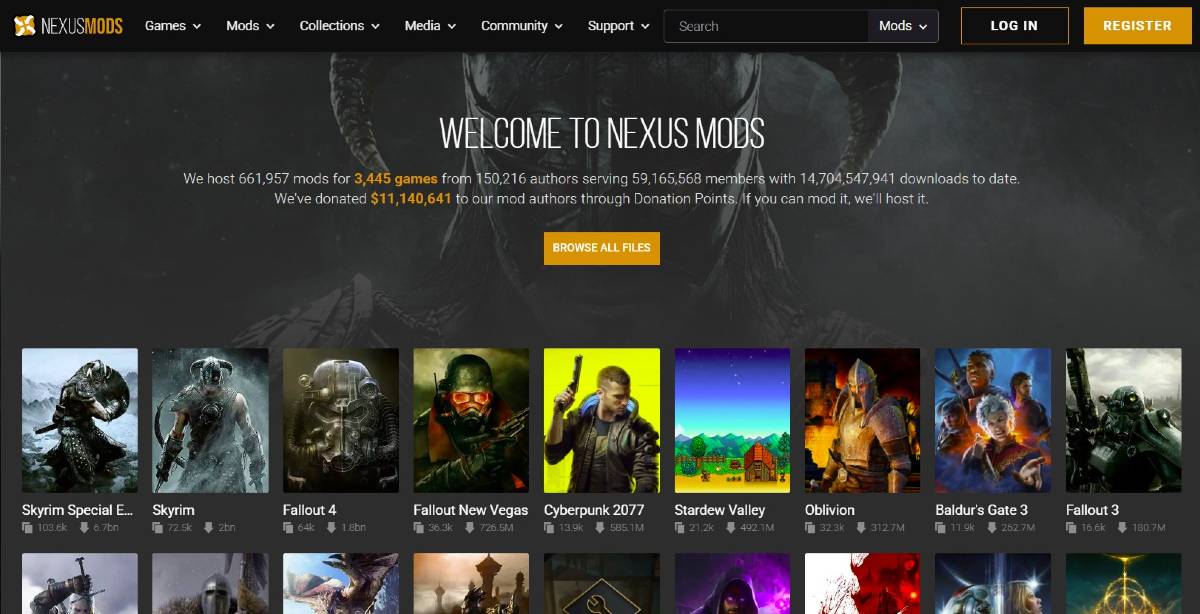 Image via Nexus Mods
Image via Nexus Mods
Nexus Mods offers a vast library of Stardew Valley mods. Download mods (usually as ZIP files), extract them, and place the extracted folders into the Stardew Valley Mods folder. The Mods folder location depends on your game client:
- Steam:
C:\Program Files (x86)\Steam\steamapps\common\Stardew Valley
- GOG Galaxy:
C:\Program Files (x86)\GOG Galaxy\Games\Stardew Valley
- Xbox App:
C:\XboxGames\Stardew Valley
That's it! With thousands of mods available, explore and customize your Stardew Valley experience.
Stardew Valley is available now.

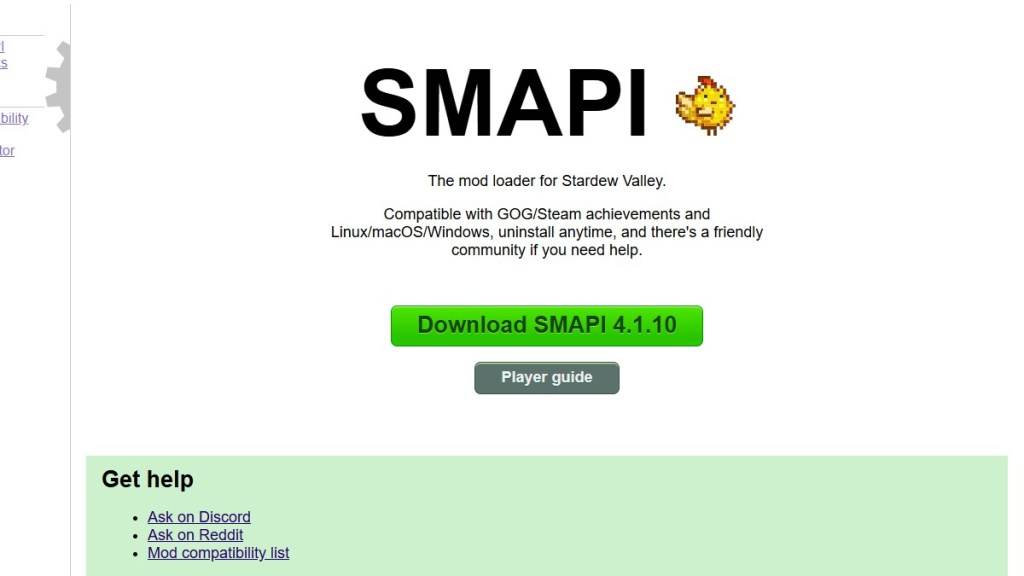
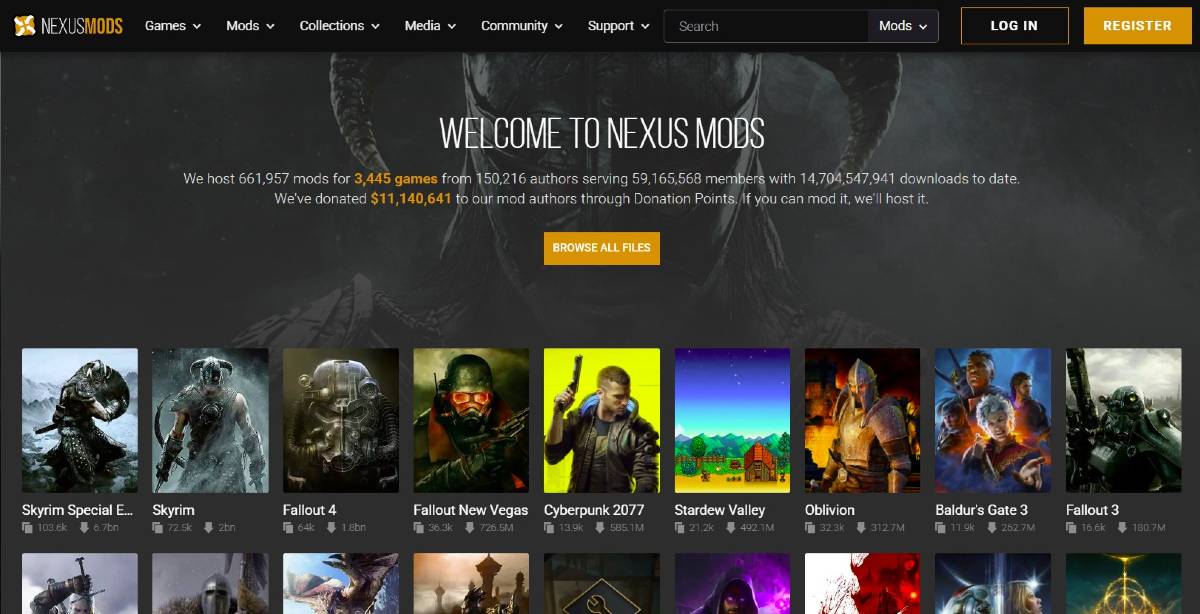
 LATEST ARTICLES
LATEST ARTICLES