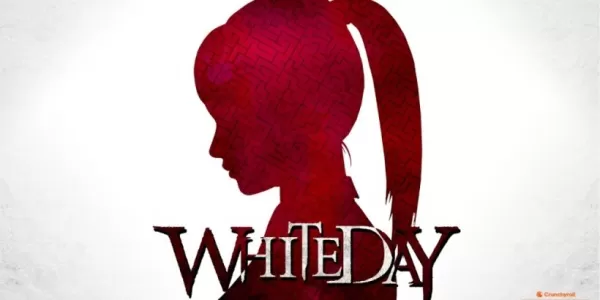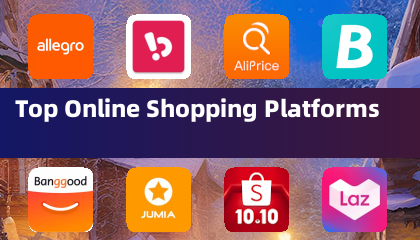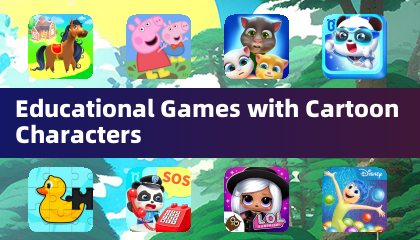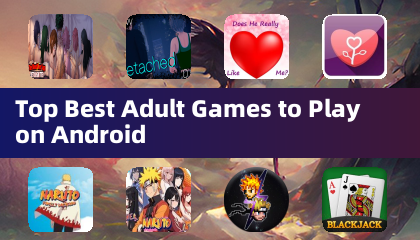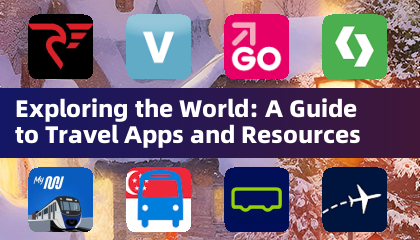Mouse acceleration is a major detriment in shooters, and Marvel Rivals is no exception. The game frustratingly enables mouse acceleration by default, lacking an in-game toggle. Here's how to disable it:
How to Disable Mouse Acceleration in Marvel Rivals
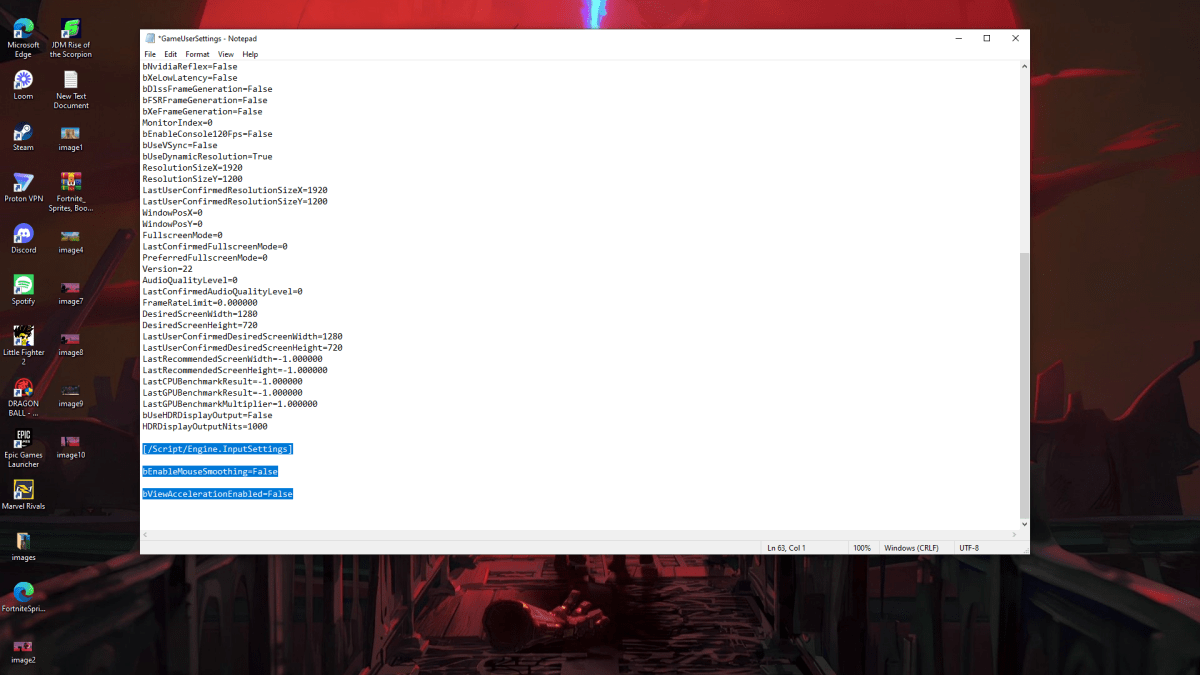
Because the game offers no in-game setting, you must modify a configuration file. Follow these simple steps:
- Press Windows key + R, type
%localappdata%, and press Enter.
- Locate the "Marvel" folder, then navigate to "MarvelSavedConfigWindows".
- Open "GameUserSettings.ini" with Notepad (or your preferred text editor).
- Add the following lines to the end of the file:
[/Script/Engine.InputSettings]
bEnableMouseSmoothing=False
bViewAccelerationEnabled=False
- Save (Ctrl + S), close the file, right-click it, select "Properties", check "Read-only", and click "Apply" and "OK".
This disables mouse acceleration in-game. For optimal results, also disable it in Windows:
- In the Windows search bar, type "Mouse" and select "Mouse settings".
- Click "Additional mouse options" in the upper right corner.
- Go to the "Pointer Options" tab and uncheck "Enhance pointer precision".
- Click "Apply" and "OK".
You've now eliminated mouse acceleration in both Marvel Rivals and Windows. Consistent sensitivity improves muscle memory and aim.
What is Mouse Acceleration and Why is it Harmful?
Mouse acceleration alters your sensitivity based on mouse movement speed. Fast movements result in high sensitivity, slow movements in low sensitivity. While convenient for general use, it's disastrous for shooters like Marvel Rivals.
Consistent sensitivity is crucial for building muscle memory and improving accuracy. Mouse acceleration prevents this by constantly changing your sensitivity.
Enjoy a smoother, more precise aiming experience in Marvel Rivals now that mouse acceleration is disabled.
Marvel Rivals is available on PS5, PC, and Xbox Series X|S.

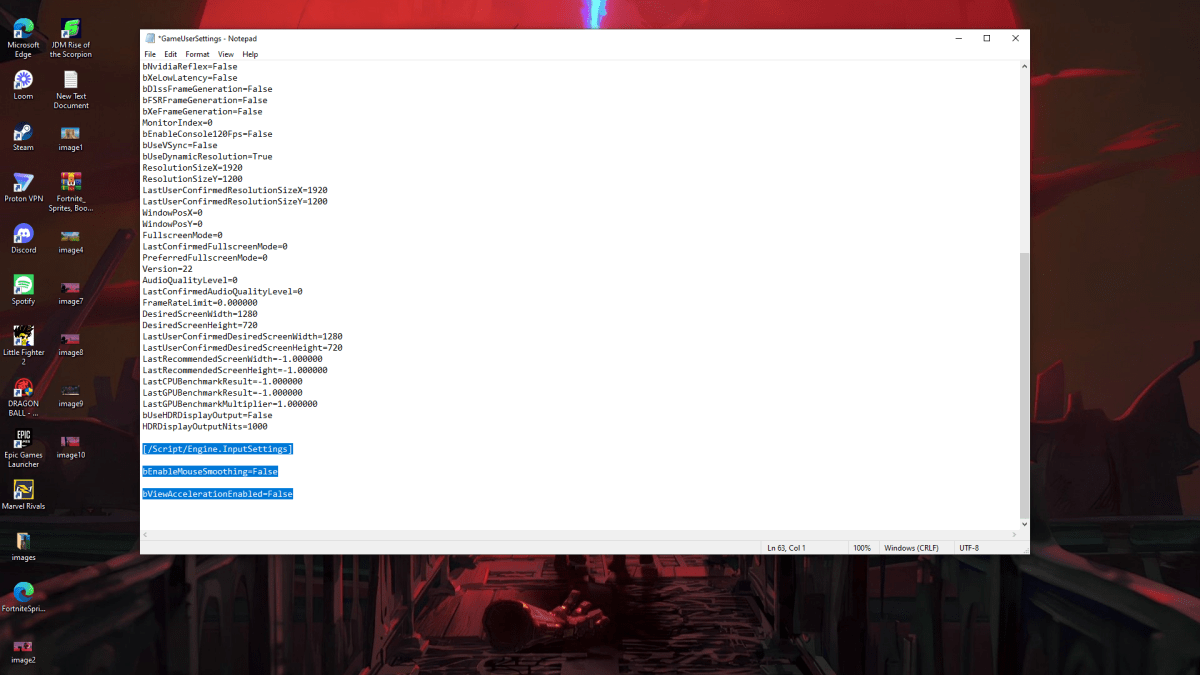
 LATEST ARTICLES
LATEST ARTICLES