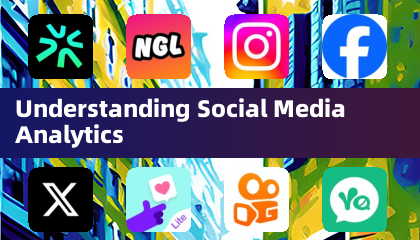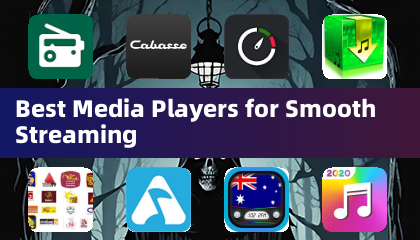Customize Your Call of Duty: Black Ops 6 Experience: Disabling Killcams and Effects
Call of Duty: Black Ops 6, a flagship title in the franchise, offers intense multiplayer action with extensive customization options. This guide focuses on two frequently requested adjustments: disabling killcams and flashy kill effects.
How to Disable Killcams
Killcams, while offering a tactical advantage by revealing enemy positions, can be disruptive. Here's how to remove them:
- Navigate to the multiplayer menu in Call of Duty: Black Ops 6.
- Access the Settings menu using the Start/Options/Menu button.
- Select the Interface settings.
- Locate the "Skip Killcam" option and toggle it to "Off."
Now you'll bypass killcams automatically. However, you can still view them manually by holding down the Square/X button after death.
How to Disable Kill Effects
Many weapon skins introduce unique and sometimes over-the-top kill animations. If you prefer a more classic experience, follow these steps to disable them:
- Access the Settings menu from the multiplayer menu (Start/Options/Menu button).
- Scroll down and select "Account & Network" settings.
- Under "Content Filter," find "Dismemberment & Gore Effects" and toggle it off.
This will remove the exaggerated kill animations associated with certain weapon skins, returning the game to a more traditional visual style.


 LATEST ARTICLES
LATEST ARTICLES