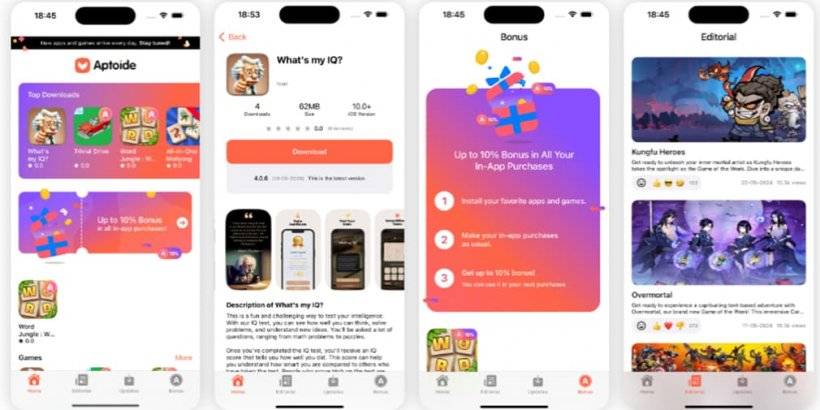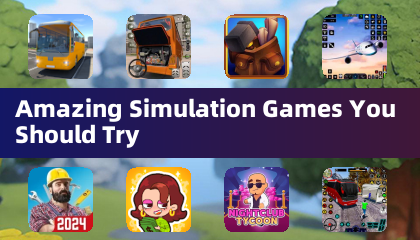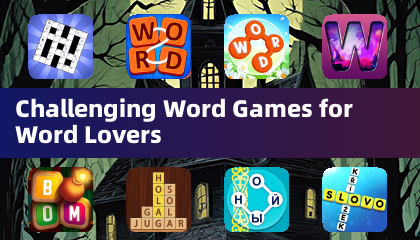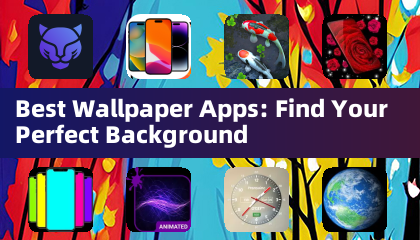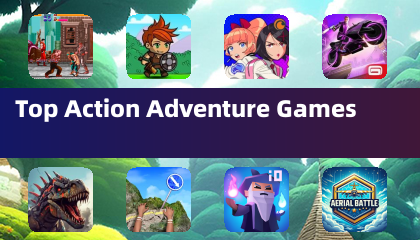Managing Subtitles in Avowed: A Quick Guide
Subtitles are a valuable accessibility feature, but not everyone prefers them. This guide explains how to easily toggle subtitles on or off in Avowed.
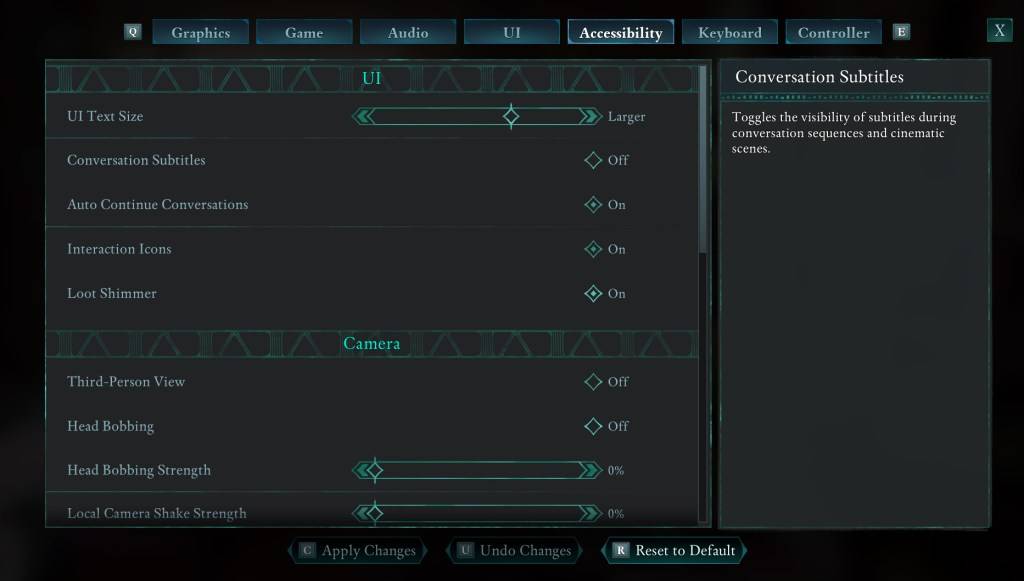
Avowed offers initial subtitle settings at the game's start, but you can easily adjust these later. There are two locations to manage subtitle options: the "UI" and "Accessibility" menus within the game's Settings. Locate "Conversation Subtitles" and "Chatter Subtitles" and adjust them to your preference. The "Accessibility" menu provides the most straightforward access to these settings.
Why Some Players Disable Subtitles
While subtitles are essential for many players, some find them distracting. Ultimately, the choice is personal; use them if you need or prefer them, and disable them if you find them disruptive.
Avowed's Accessibility Features
Avowed provides a range of standard accessibility options. Beyond basic subtitle toggling, you can customize subtitle appearance, including font size, background opacity, and display duration. Additional features address motion sickness by allowing adjustments to camera shake and head bobbing. Further options include aim assist customization, sprint/crouch toggles, and other settings enhancing gameplay accessibility.
This concludes the guide on controlling subtitles in Avowed. Enjoy the game!
Avowed is currently available.

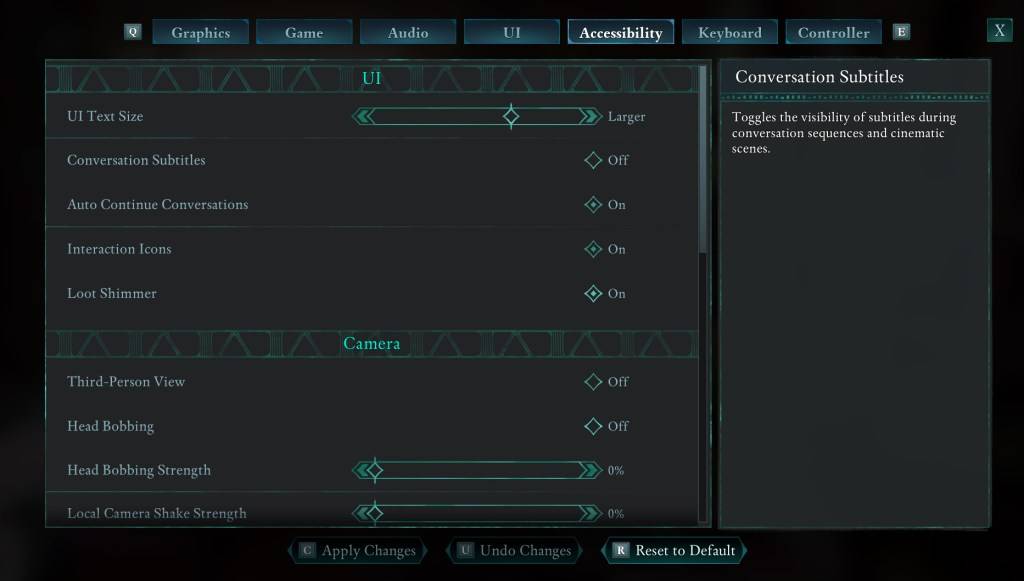
 LATEST ARTICLES
LATEST ARTICLES